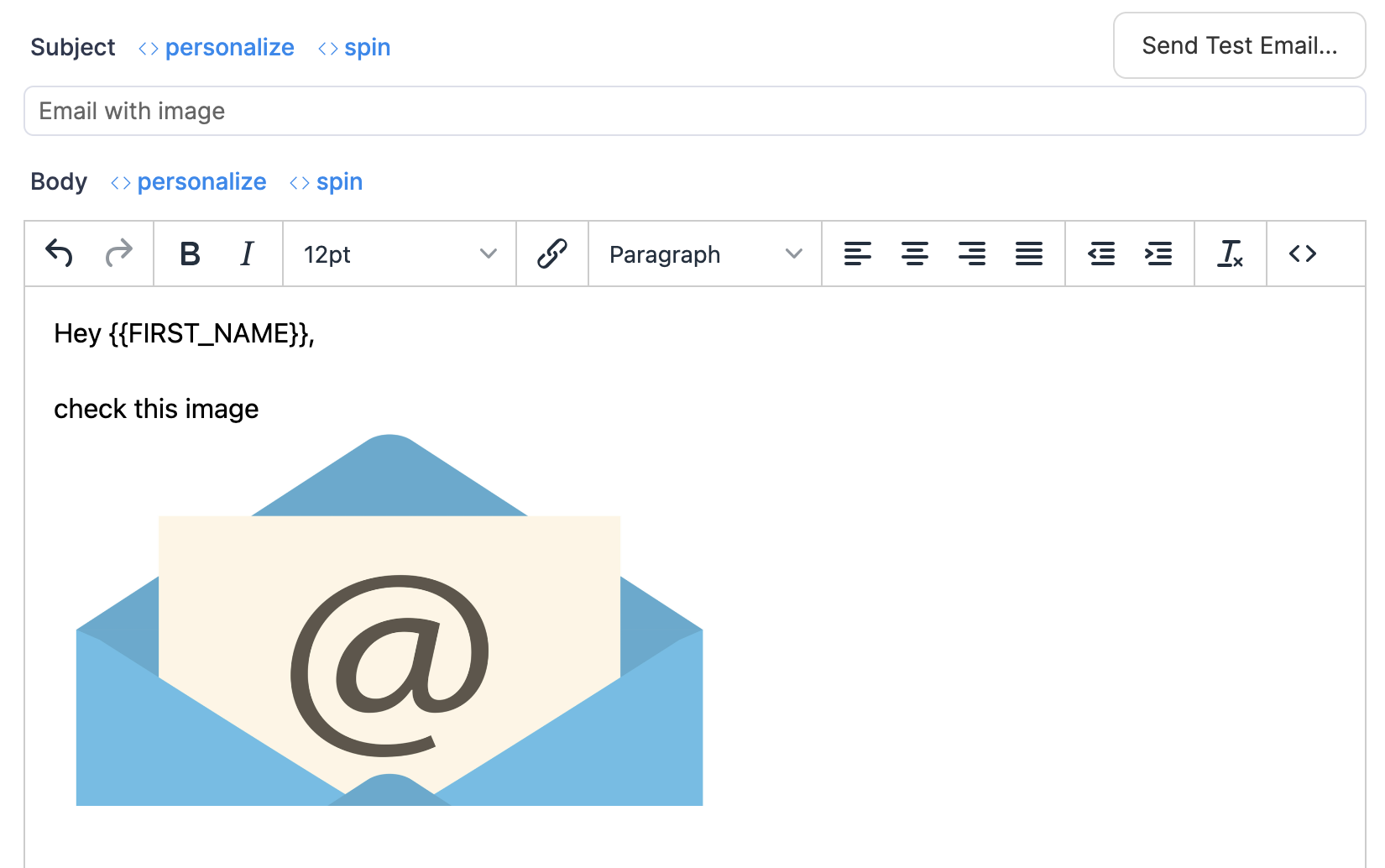To add images to campaigns or manual emails in Unibox, you need to host images on your server or use a reputable image hosting provider like Google Photos.
1. After you upload images to your server, copy the image URL
Example:
https://mydomain.com/images/image.png2. Modify this code by adding your image URL
<img src="INSERT IMAGE URL" alt="img" width="400" /> to get the final image embed code:
<img src="https://mydomain.com/images/image.png" alt="img" width="400" />Hint: width="400" indicates the width of the image is set to 400px. You can change this to fit your needs, but keep in mind that it's not recommended to have images wider than 600px in emails.
3. Add an image to the email body
A: Open the HTML editor
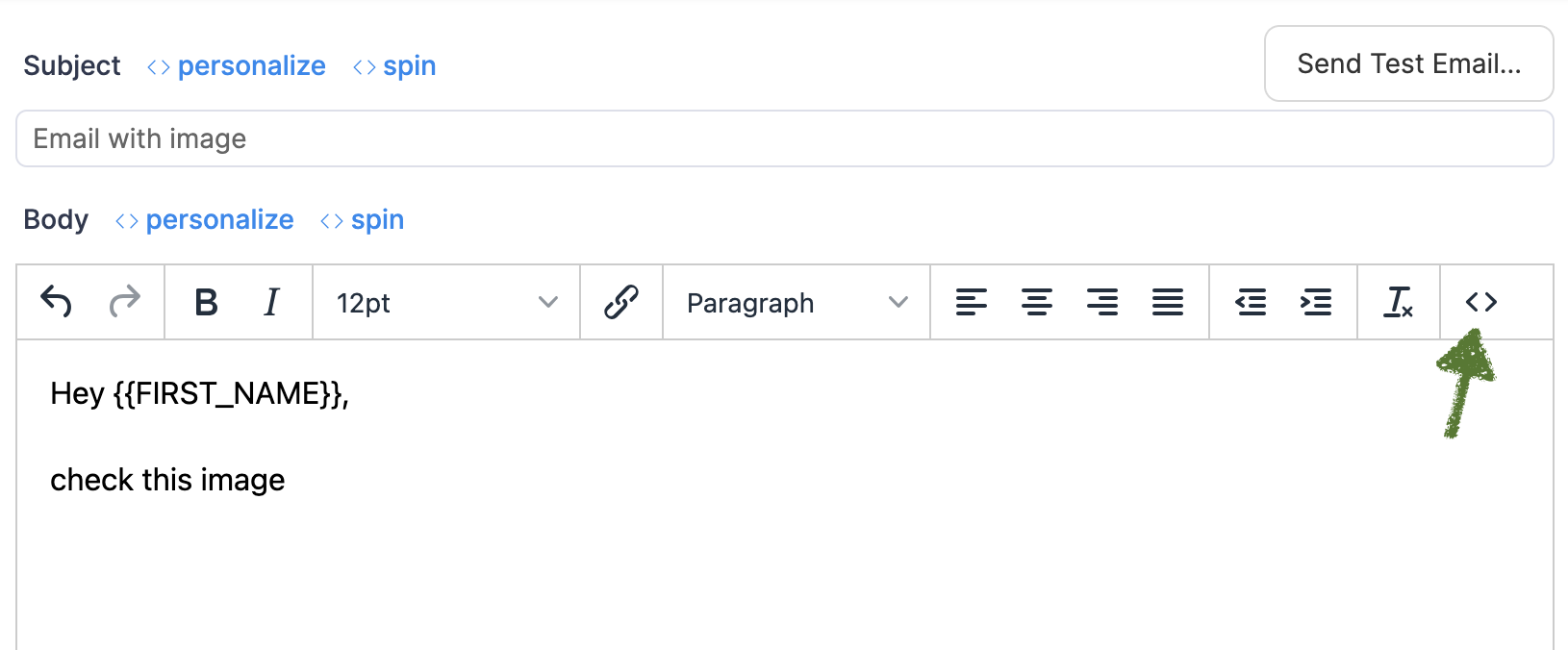
B: Paste in the image embed code and click Save.
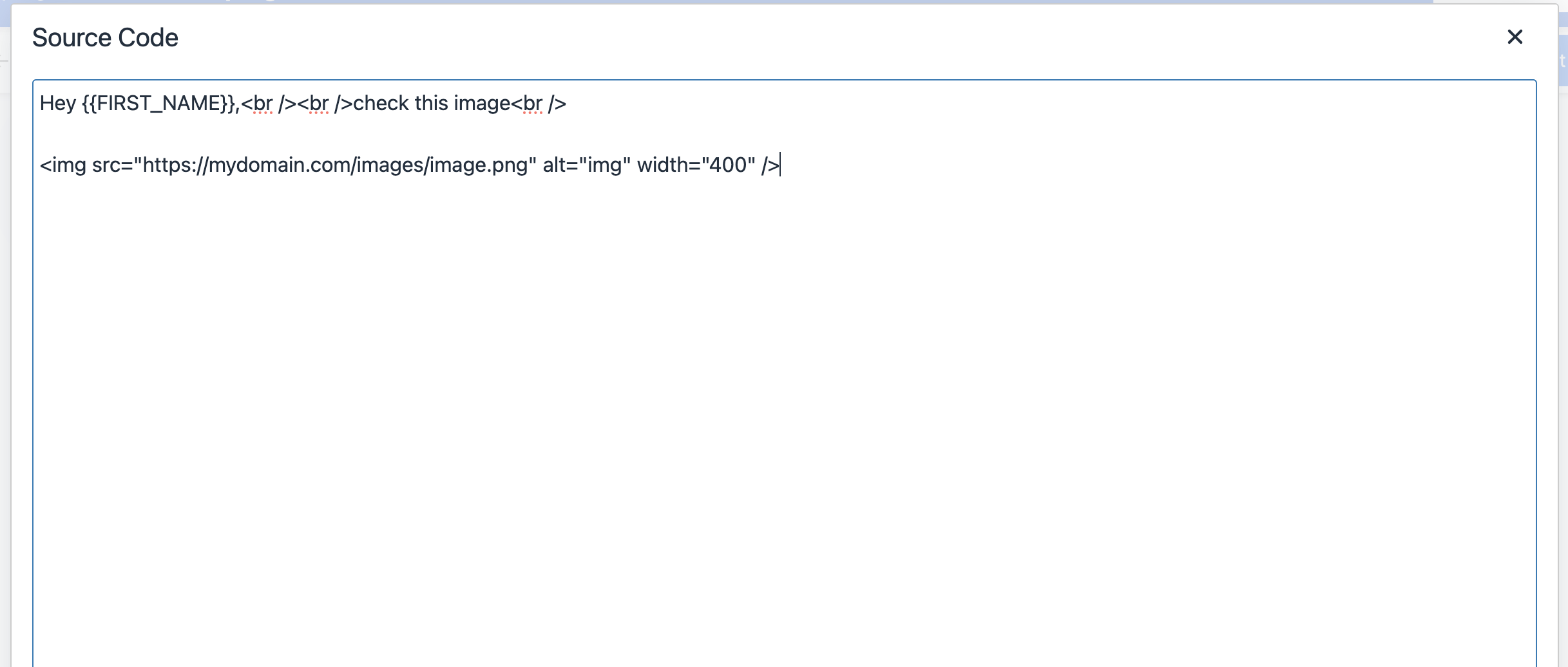
C: You are done.
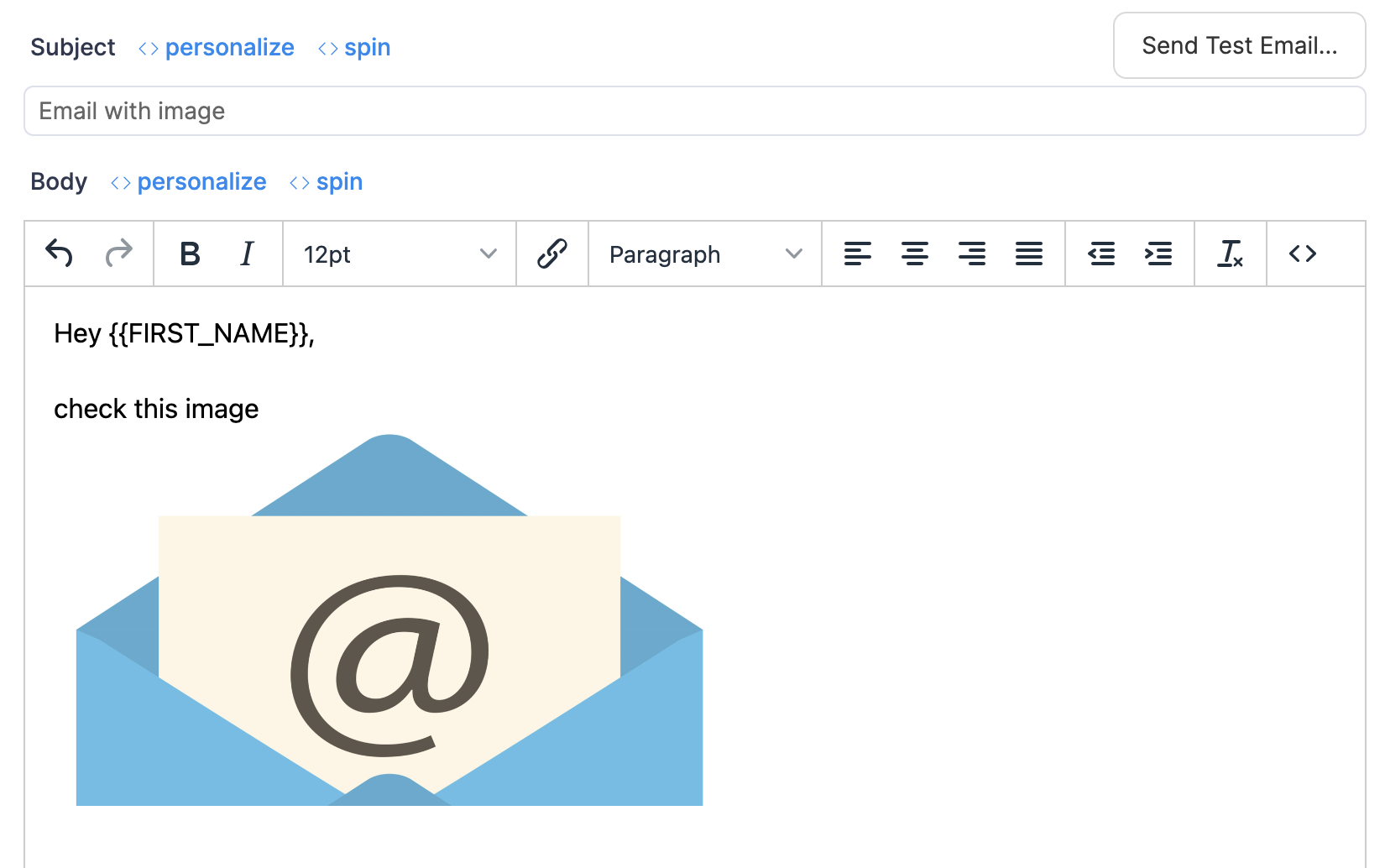
1. Upload image to Google Photos
2. Click Share > Create link > confirm by clicking Create link button
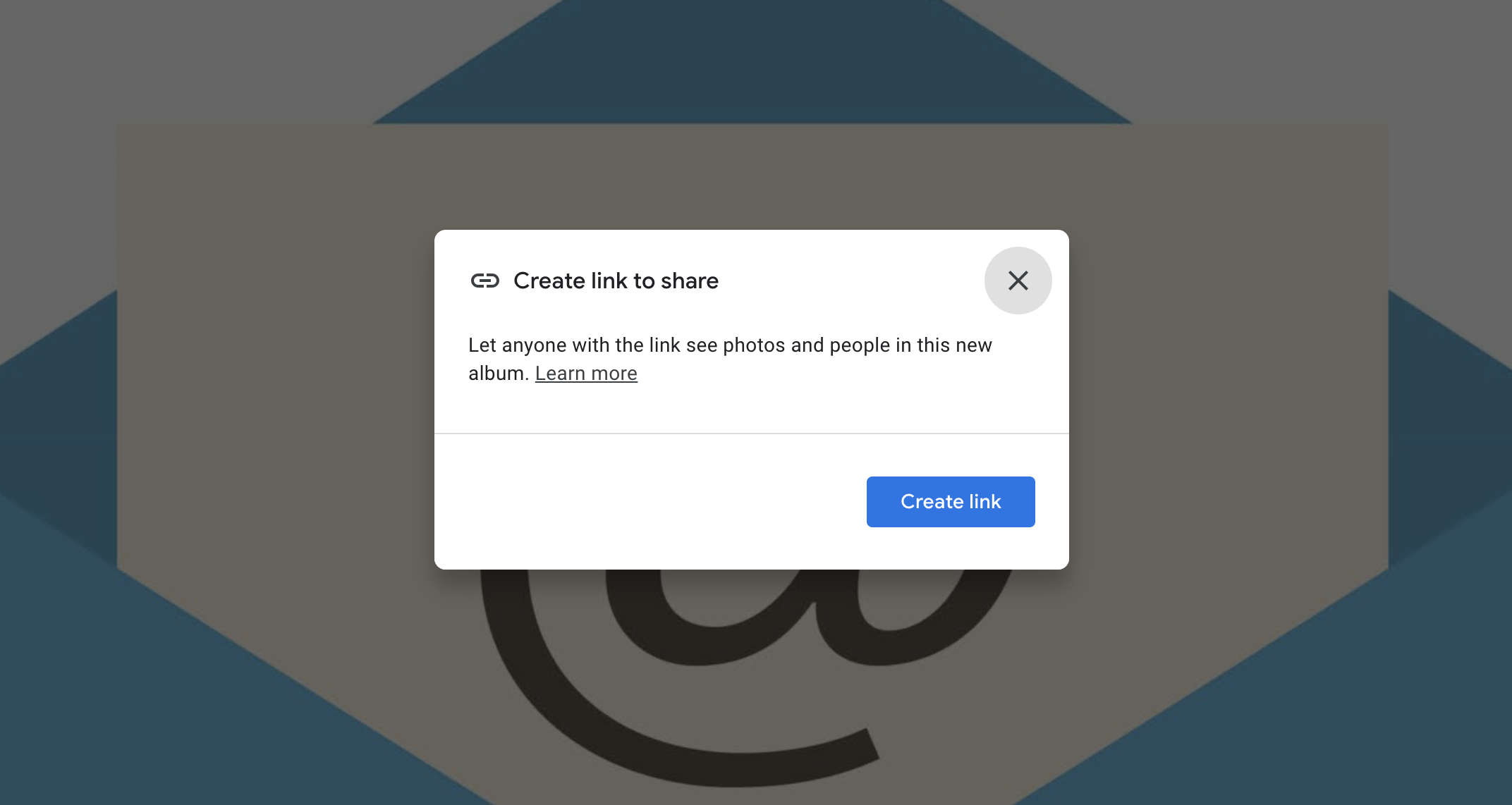
This will give you a link like https://photos.app.goo.gl/JMx7gUcKxRTcDXGi7
Copy the link as you'll need it on the next step.
3. Go to https://www.labnol.org/embed/google/photos/ to convert the image link to the direct image link.
Paste the image link to the Google Photos Link field and click the button Generate Embed Code.
This will create a Direct image link. Copy it and got to the next step.
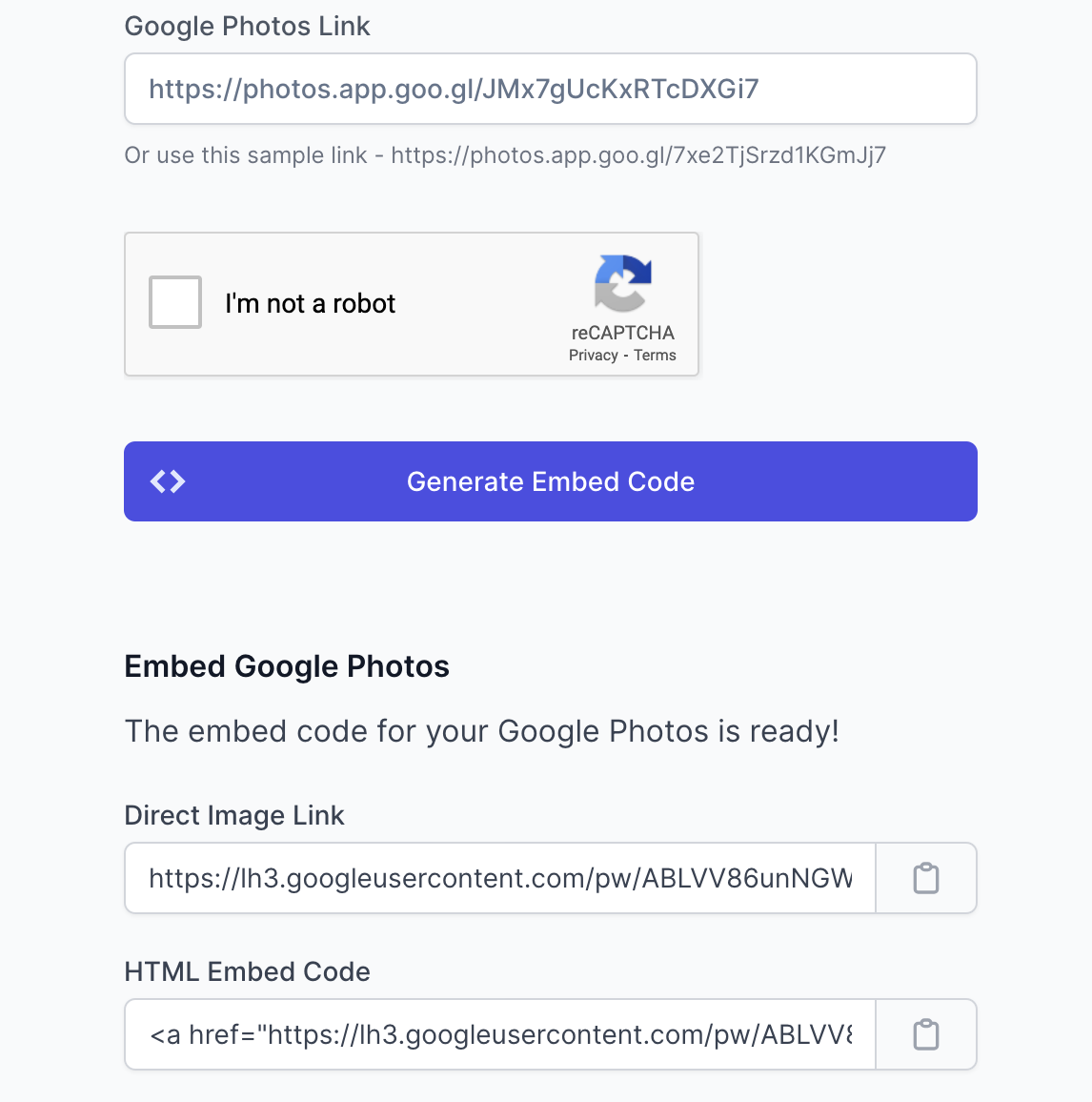
4. Modify this code by adding Direct image link instead of INSERT IMAGE URL
<img src="INSERT IMAGE URL" alt="img" width="400" /> to get the final image embed code:
<img src="https://lh3.googleusercontent.com/pw/ABLVV86unNGW9Bqv_X6t2gmfSDLhv6qzKPFv-ZeLRxq5_mXhiJtKbe6pOiRWPtB70CEPRDTS_nnh8Sf82Dhd-xIRX3vAb-Yr34P-afD_LEPnnXw_HS91z_g_=w2400" alt="img" width="400" />Hint: width="400" indicates the width of the image is set to 400px. You can change this to fit your needs, but keep in mind that it's not recommended to have images wider than 600px in emails.
5. Add an image to the email body
A: Open the HTML editor
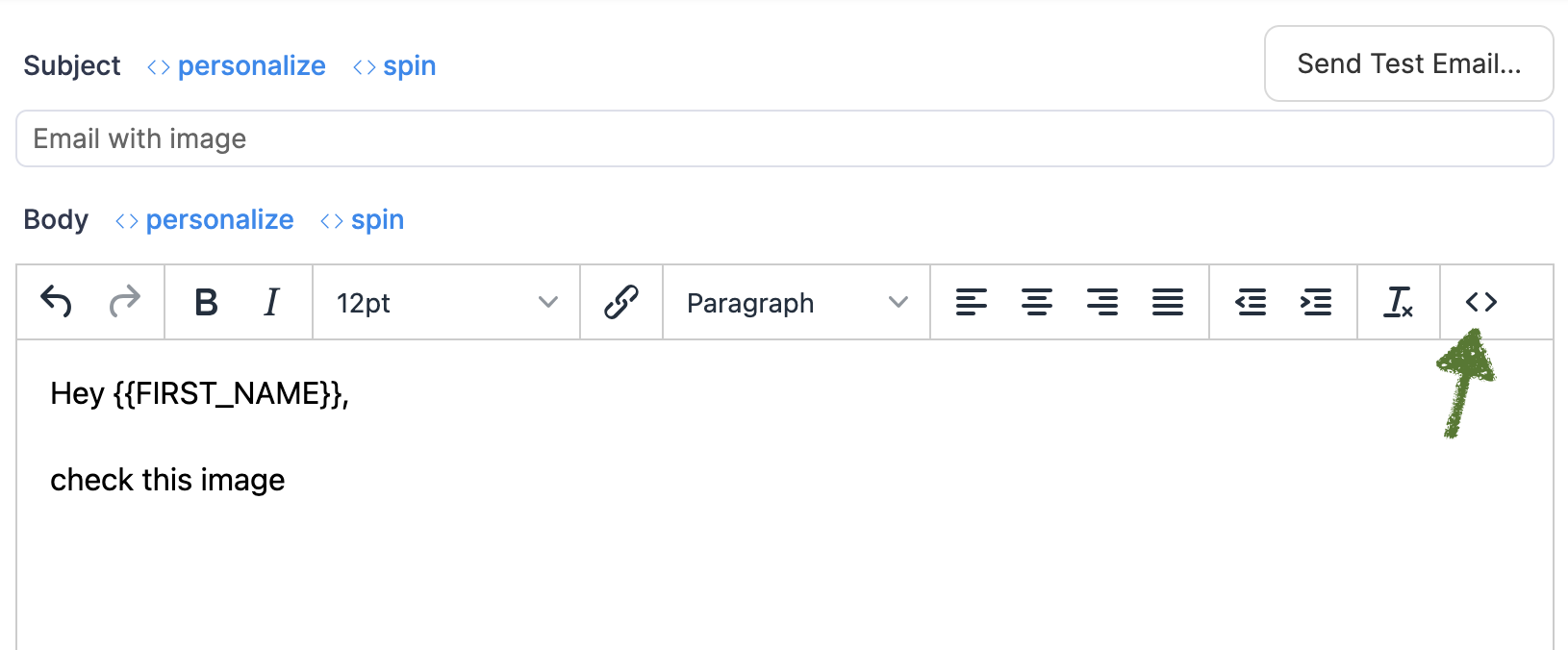
B: Paste in the image embed code and click Save.
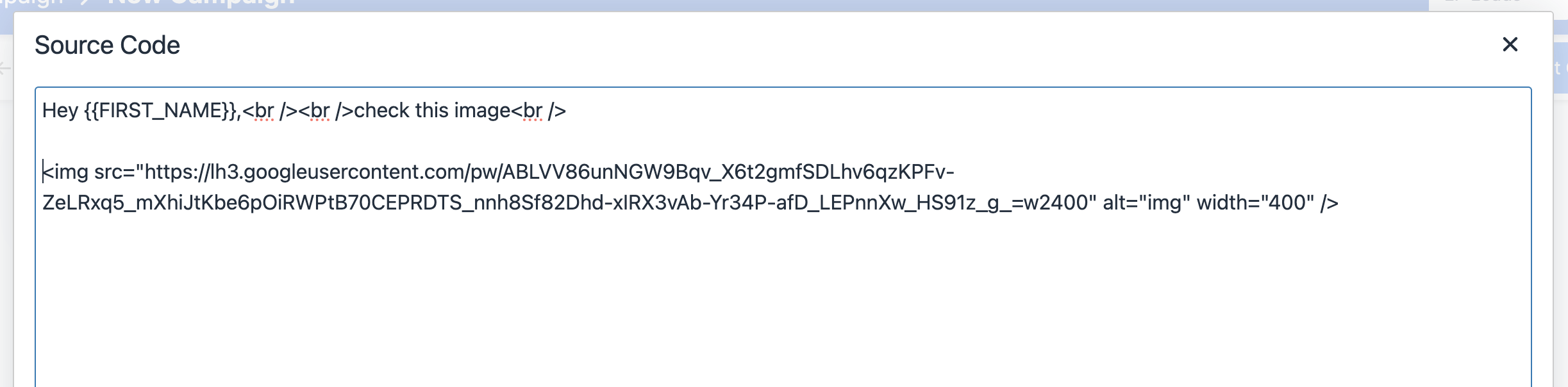
C: You are done.