Connecting email accounts from any provider to Manyreach gives you flexibility when your email service isn't Google Workspace or Microsoft 365. Manyreach's universal SMTP/IMAP connection option ensures you can use virtually any email service for your cold outreach campaigns.
This connection method is ideal if you're using:
Custom domain email hosted with providers like GoDaddy, Bluehost, or HostGator
Alternative email services like Zoho Mail, Fastmail, or ProtonMail
Self-hosted email solutions
Access the Sender Setup Section
Navigate to Senders in the main menu
Click the ADD SENDER button
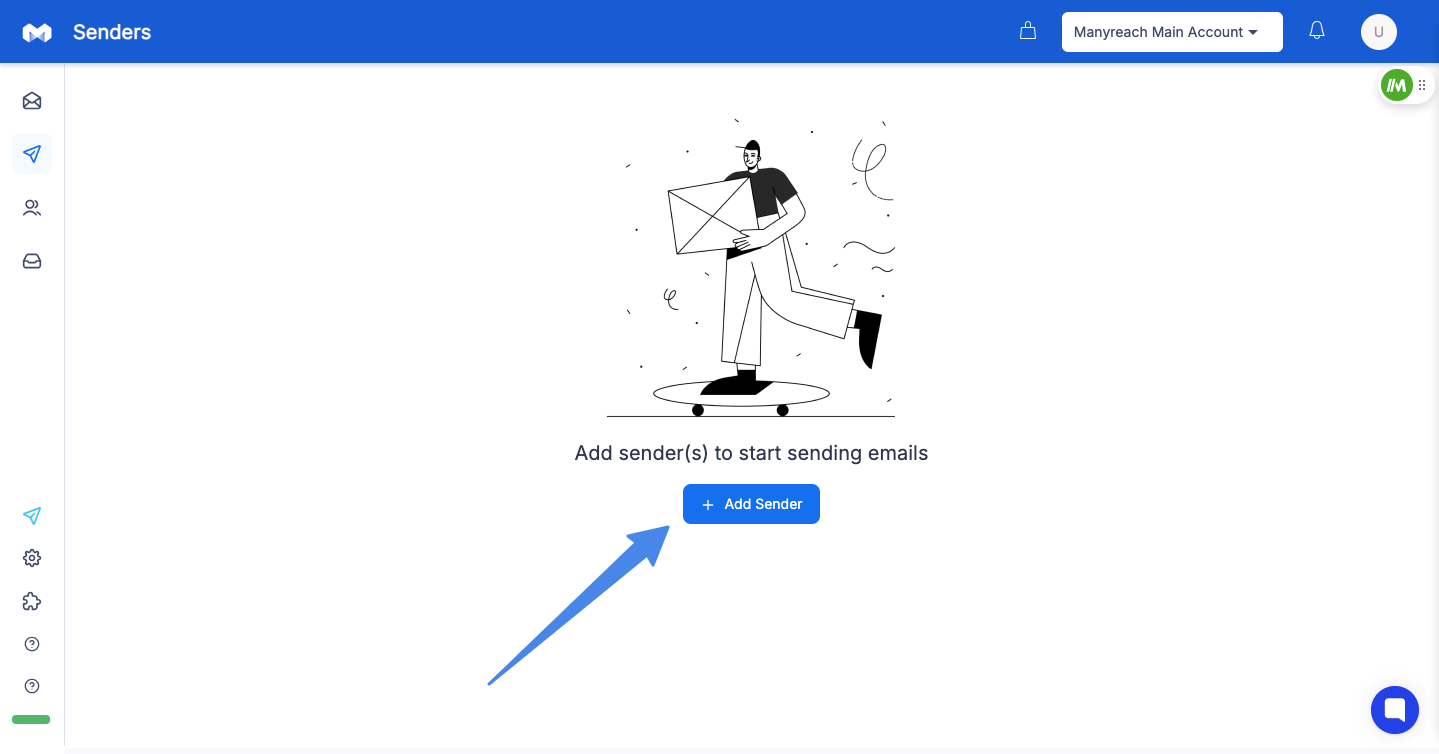
Select Custom SMTP/IMAP
In the connection options, click Connect any SMTP/IMAP email providers
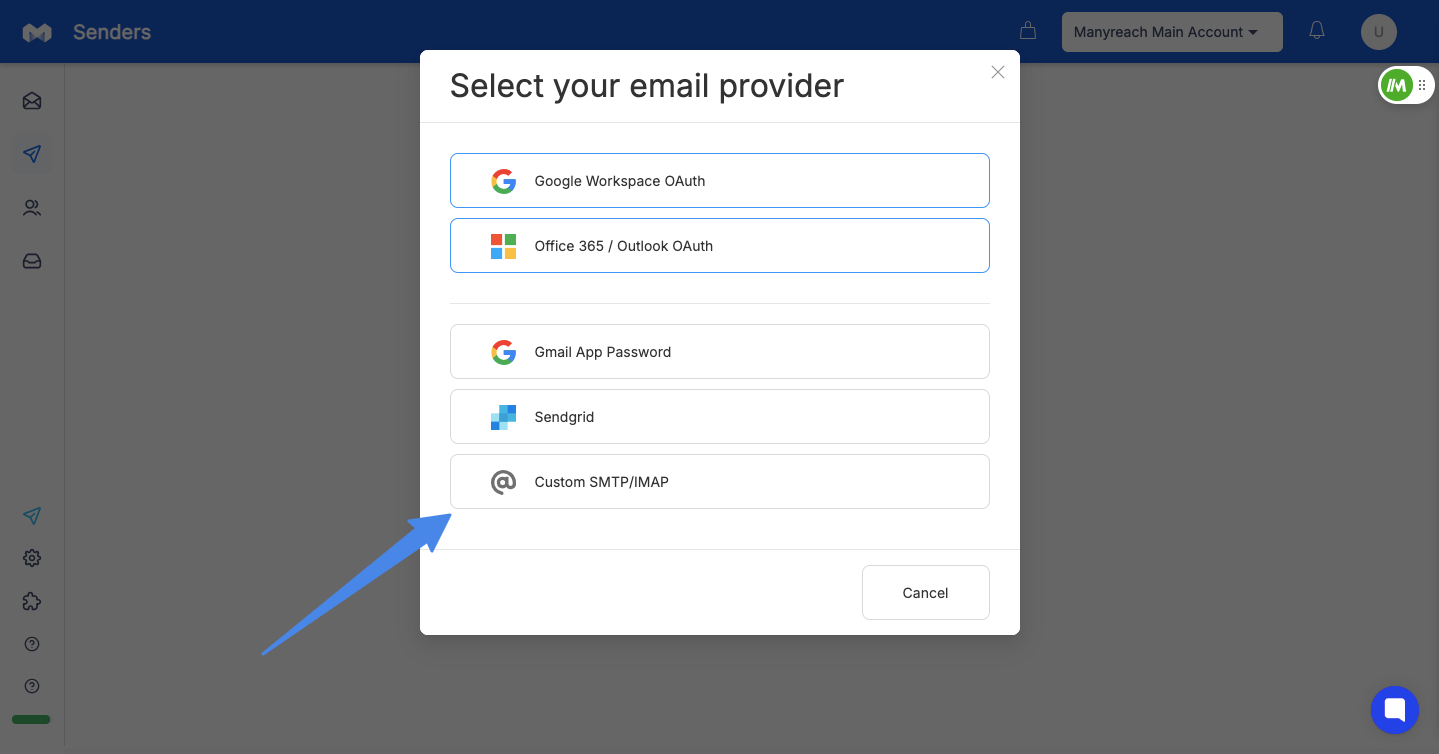
Choose the option to connect “Add single sender” or “Add senders in bulk from CSV”
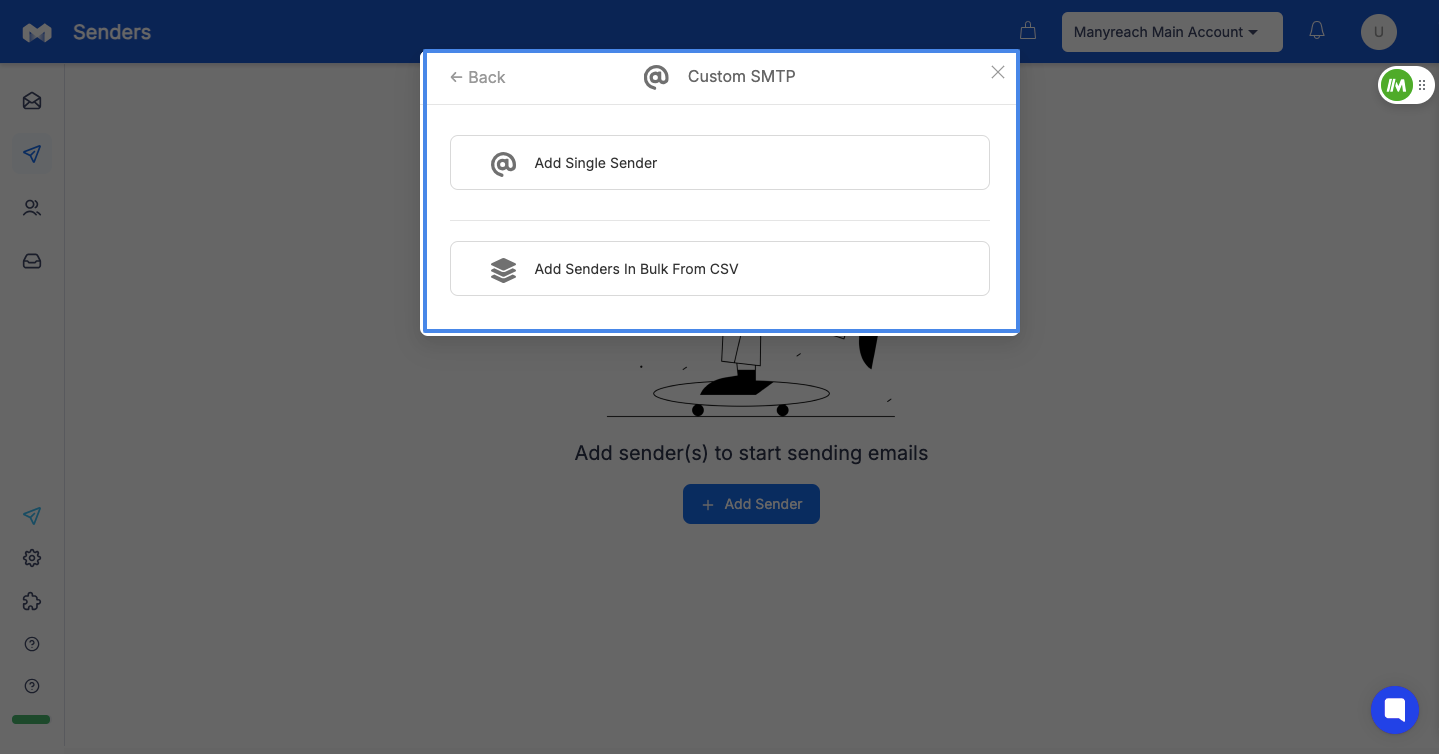
Enter Basic Account Information
Type your email address that you wish to connect (sender)
Enter SMTP Server Details
Provide the SMTP Server Address (e.g., smtp.yourdomain.com)
Enter the SMTP Port (typically 587 or 465)
Enter the SMTP username
Enter the SMTP password
Enter IMAP Server Details
Provide the IMAP Server Address (e.g., imap.yourdomain.com)
Enter the IMAP Port (typically 993)
Enter the SMTP username
Enter the SMTP password
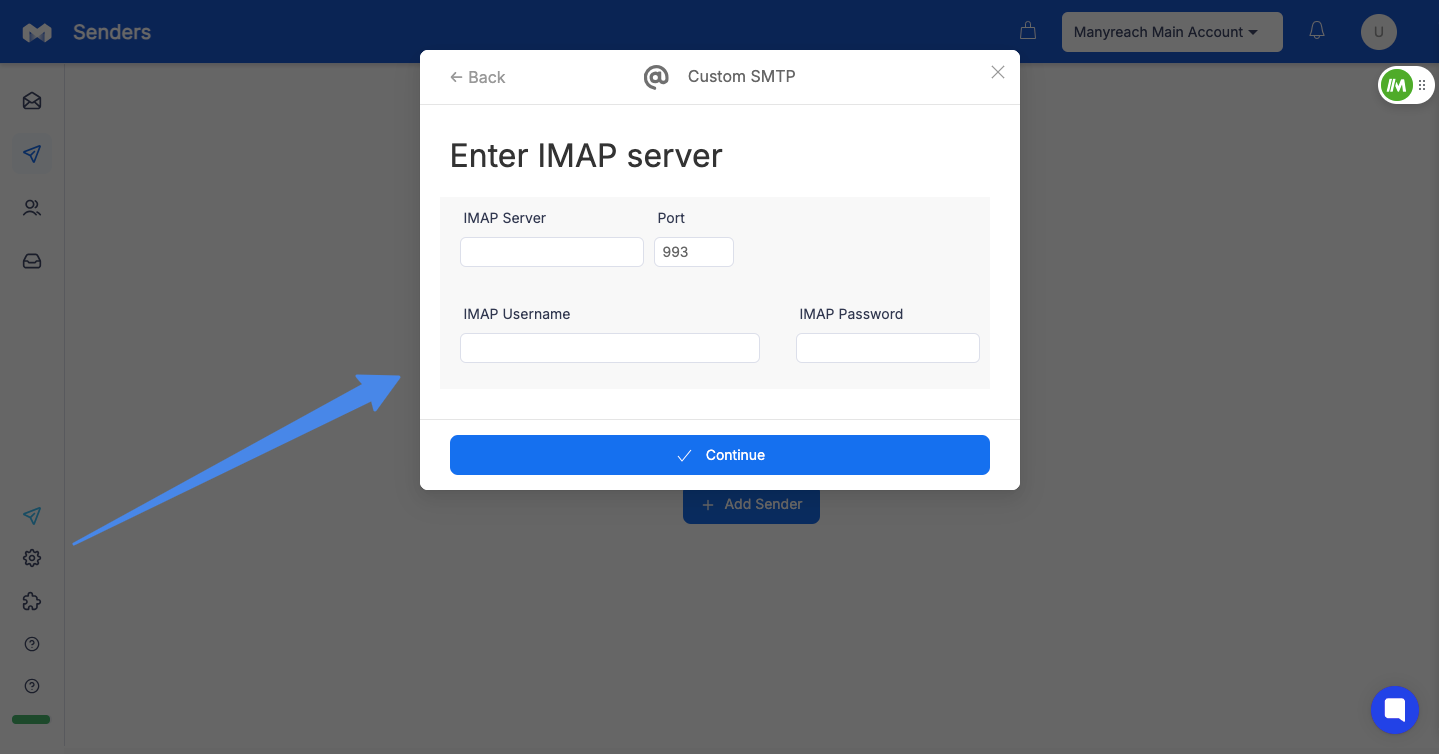
Test the Connection
Click on the “continue” button and test your connection to verify your settings
If successful, your sender is connected
If you don't know your email provider's server settings:
Check Your Email Provider's Documentation
Most providers have a support page with SMTP/IMAP settings
Search for "[Your Provider Name] SMTP IMAP settings"
Common Email Provider Settings
Provider | SMTP Server | SMTP Port | IMAP Server | IMAP Port |
GoDaddy | smtpout.secureserver.net | 465 (SSL) | imap.secureserver.net | 993 (SSL) |
Bluehost | smtp.bluehost.com | 465 (SSL) | mail.bluehost.com | 993 (SSL) |
Zoho Mail | smtp.zoho.com | 587 (TLS) | imap.zoho.com | 993 (SSL) |
Fastmail | smtp.fastmail.com | 465 (SSL) | imap.fastmail.com | 993 (SSL) |
Remember: Some email providers require you to specifically enable SMTP/IMAP access in your email account settings. Check your provider's account settings page to ensure these protocols are activated.
If you're using a shared hosting email service, your hosting provider might limit the number of emails you can send per hour. Manyreach's sender settings can be adjusted to work within these limits.
If you encounter problems connecting your email account:
Verify Credentials
Double-check your email address and password
Ensure there are no typos in server addresses
Check Security Settings
Some providers require you to enable "Less secure app access"
You might need to generate an app-specific password
Contact Your Email Provider
If problems persist, your email provider might have specific requirements
After successful connection, Manyreach's intuitive design makes it easy to configure additional sender settings:
Set up your sender profile with name and signature
Configure sending limits appropriate for your email provider
Add a custom tracking domain to improve deliverability
Enable sender warmup to build sender reputation
With Manyreach's universal connection capabilities, you can leverage almost any email provider for your cold outreach campaigns, giving you maximum flexibility in your email marketing strategy.
[Put a manysender banner here]