Here is a quick guide on how to connect Manyreach with Slack to receive reply notifications.
Go to your Slack account and click Add Channels in the left sidebar. Then create a new blank channel. You can name it Manyreach Replies.
Go to Integrations you can find in the left sidebar and under SlackWebhook click Connect.
If you use Workspaces or Clientspaces, you need to create multiple connections for each one.
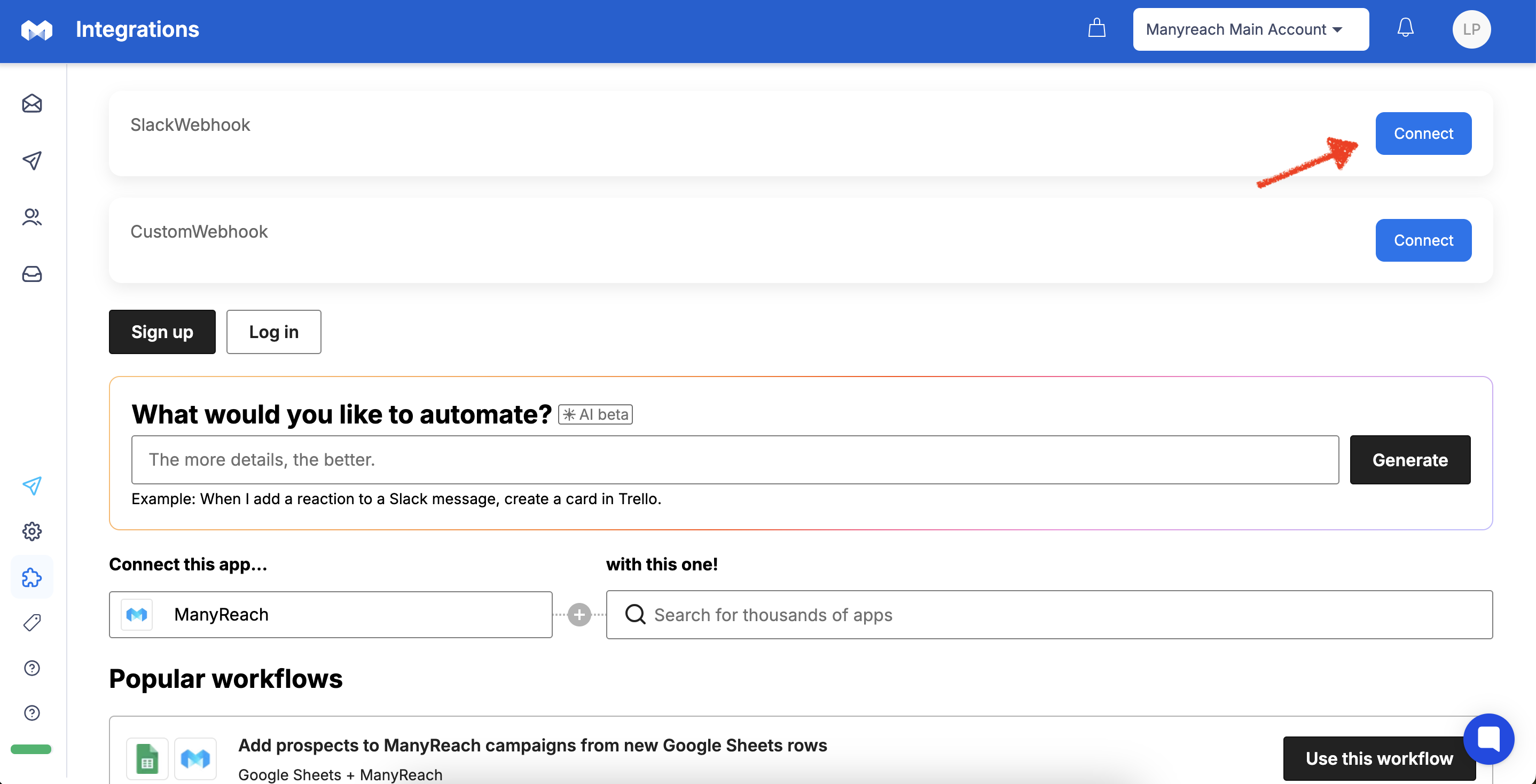
Here you can select which notifications you want to receive. You can select all, but you might find it overwhelming, so we suggest going with Replies.
Click Slack Webhook Instructions link
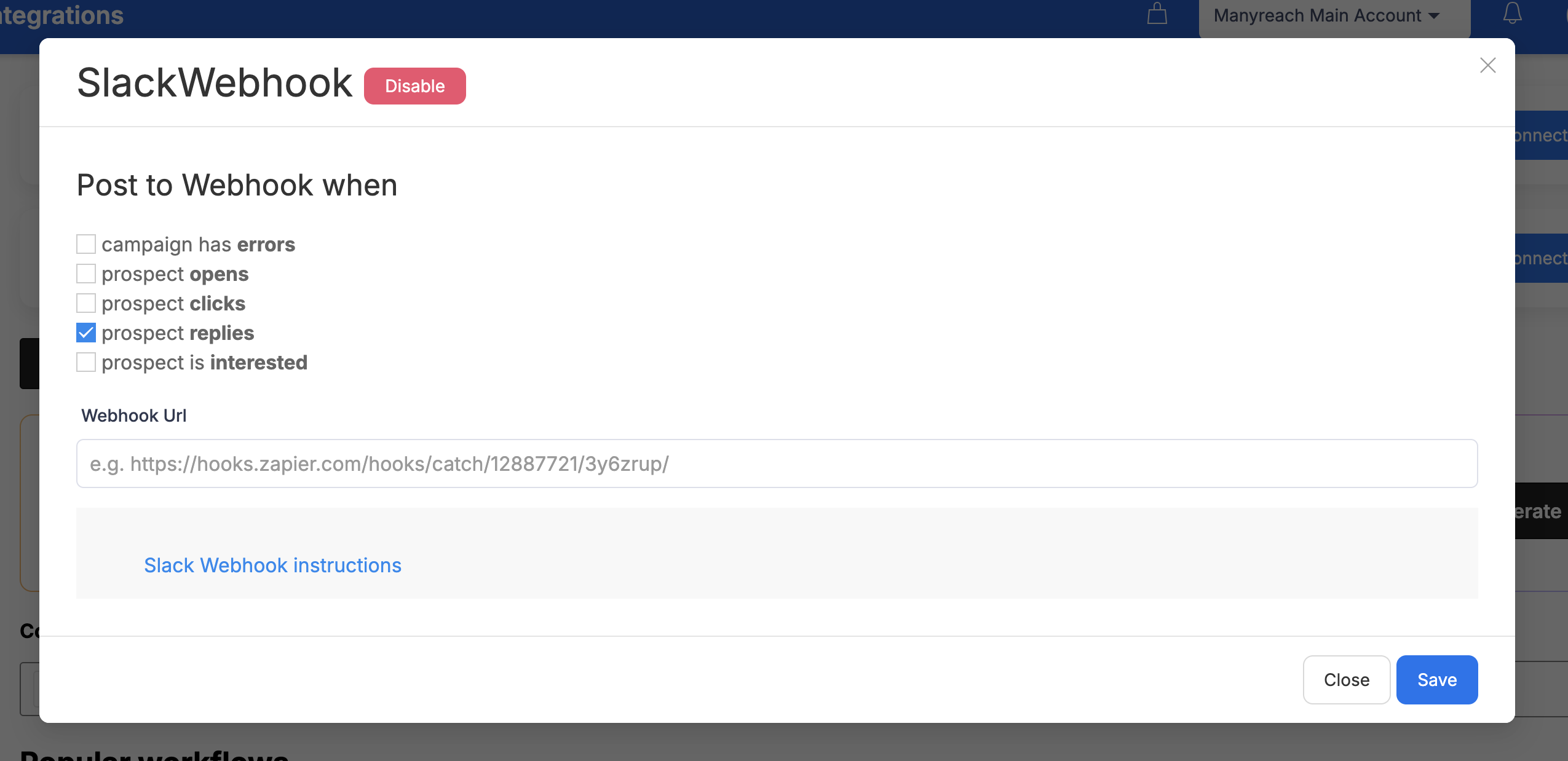
As you land on Slack’s website, you click Create your Slack app
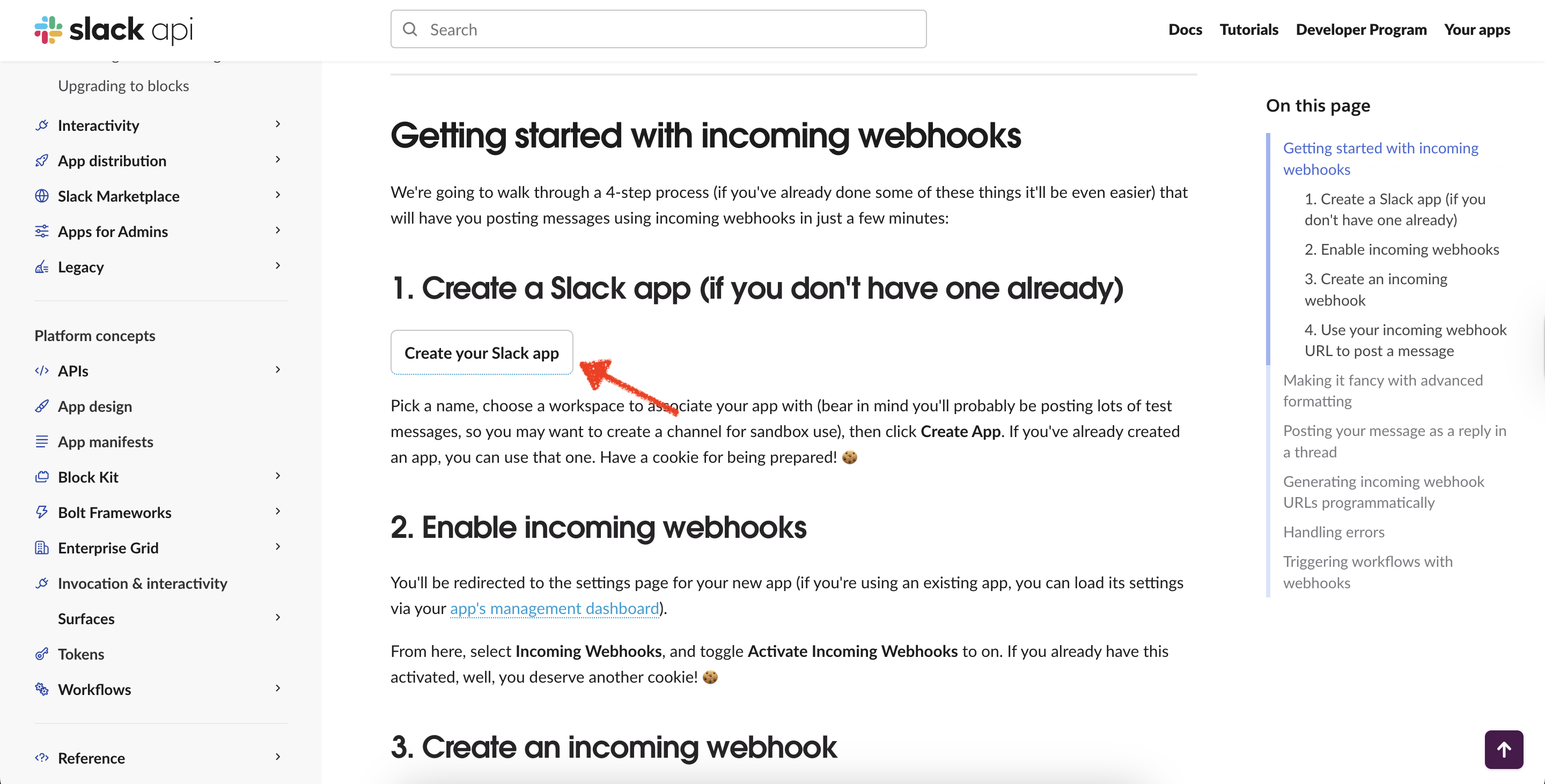
Select From scratch
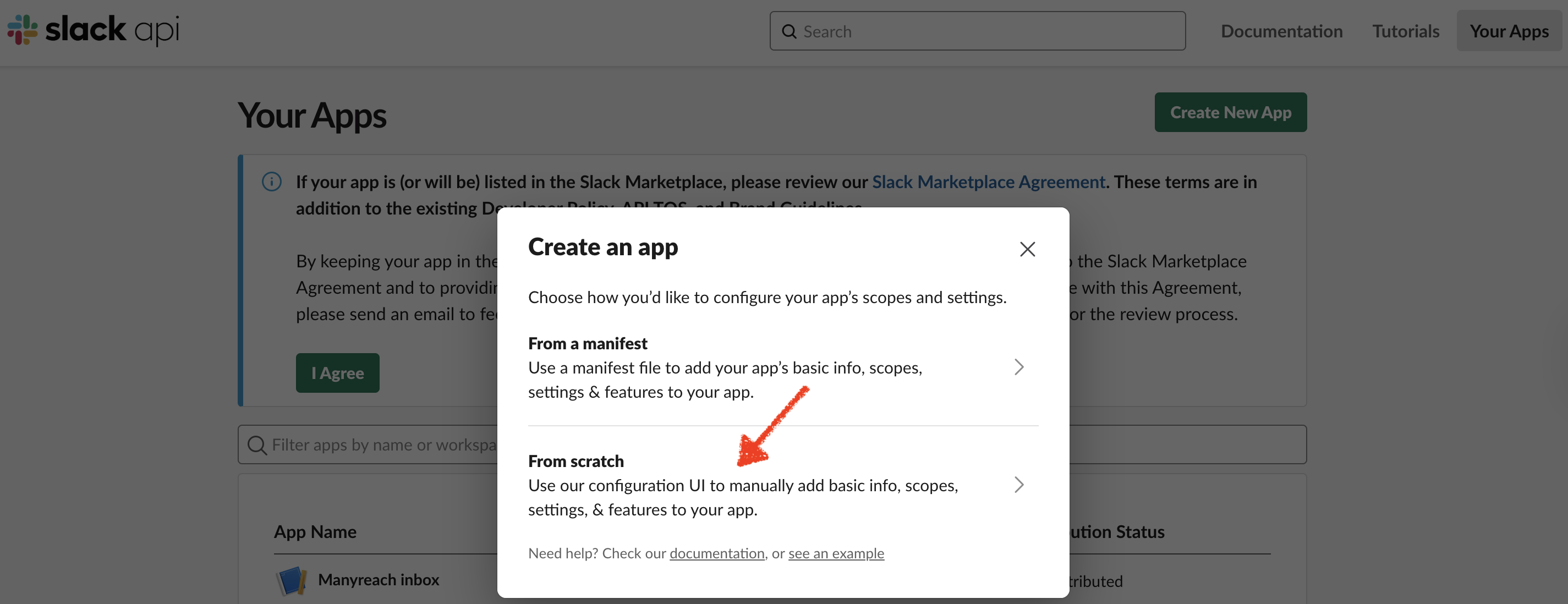
Here you can add App name like Manyreach Replies or whatever fits your case and select Slack Workspace. Click Create App
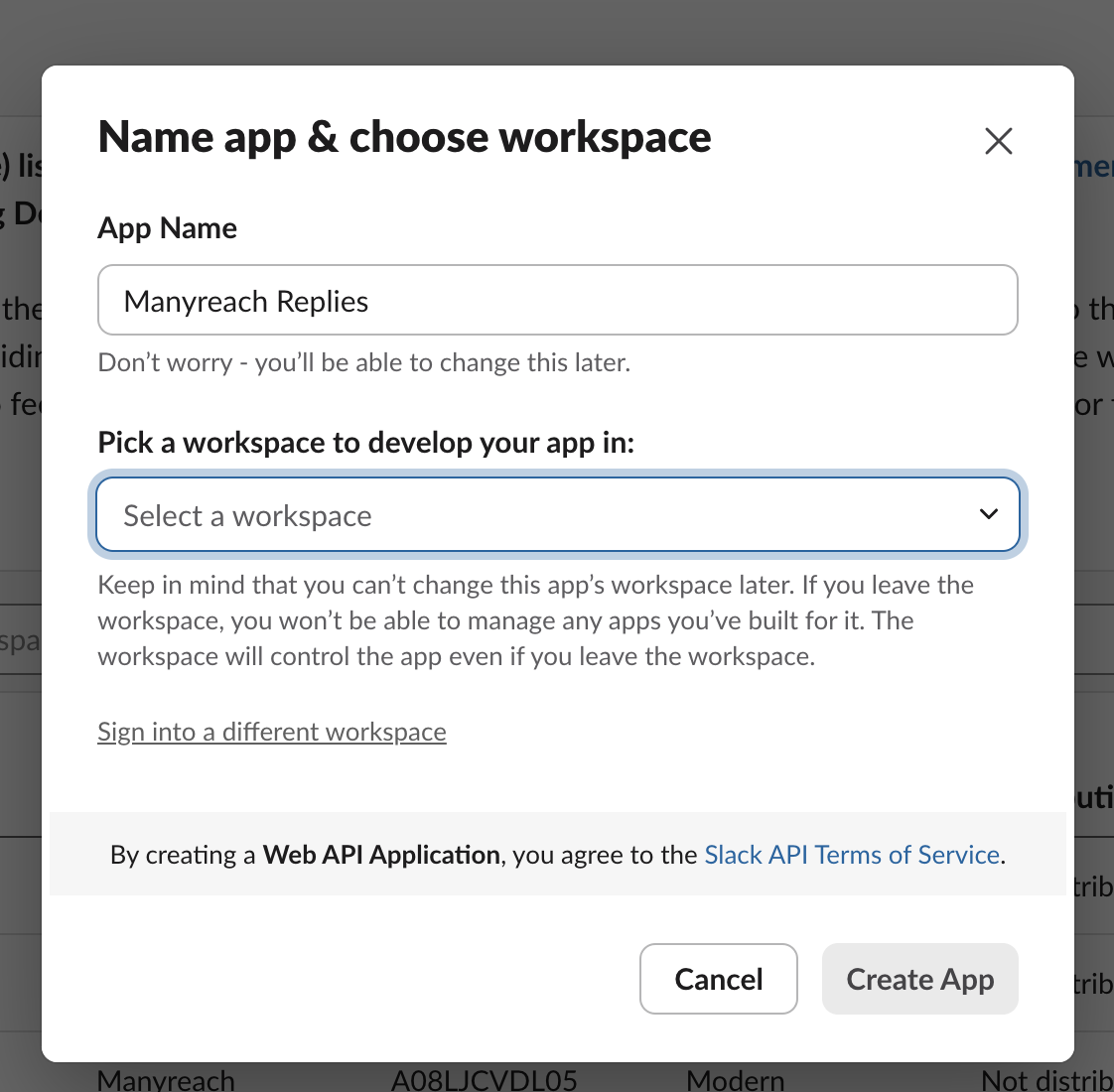
App is now created. Click Save Changes and then select Incoming Webhooks under Features in the left menu.
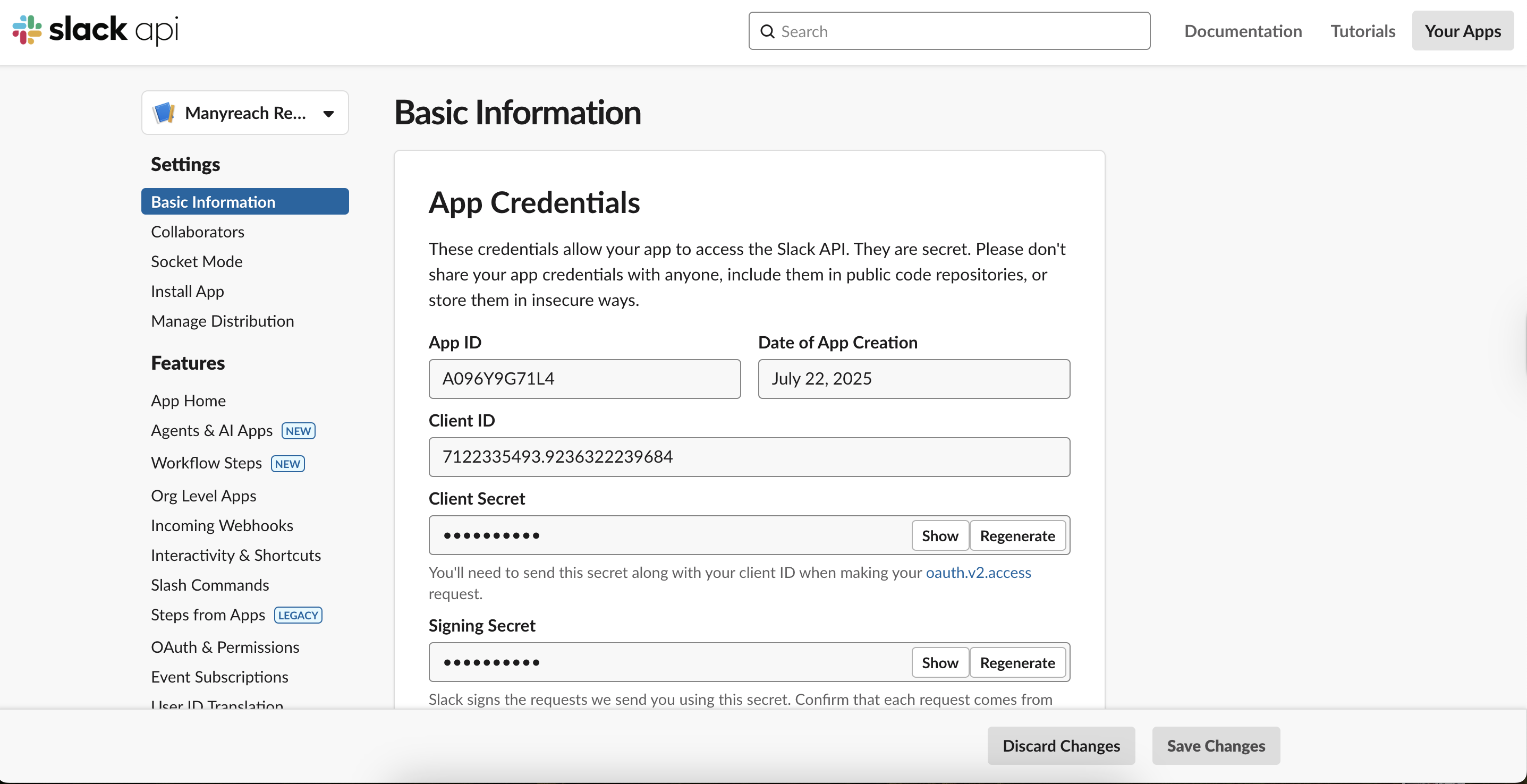
Toggle ON to activate Incoming Webhhoks.
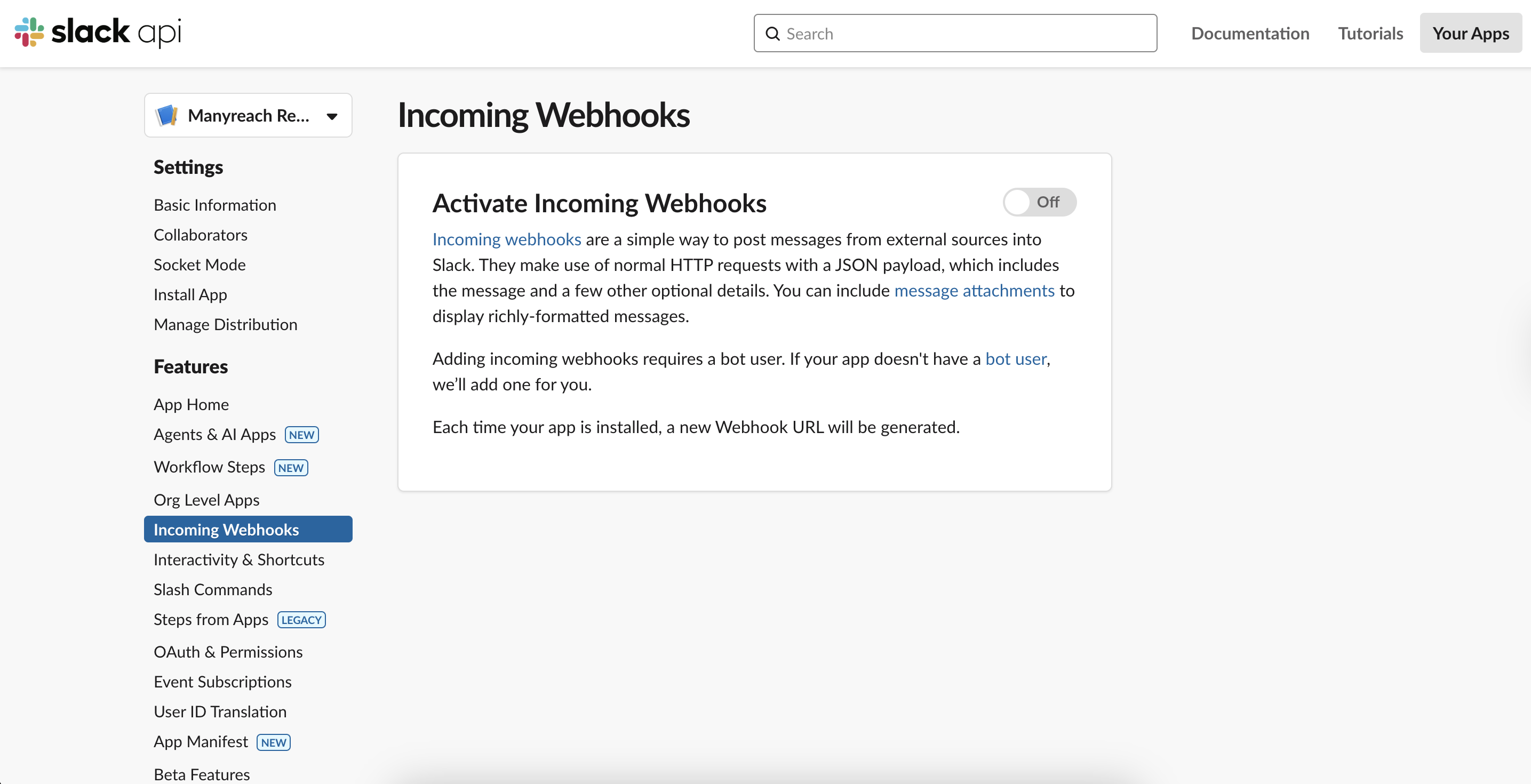
Scroll down where you’ll find Add New Webhook button. Click on it.
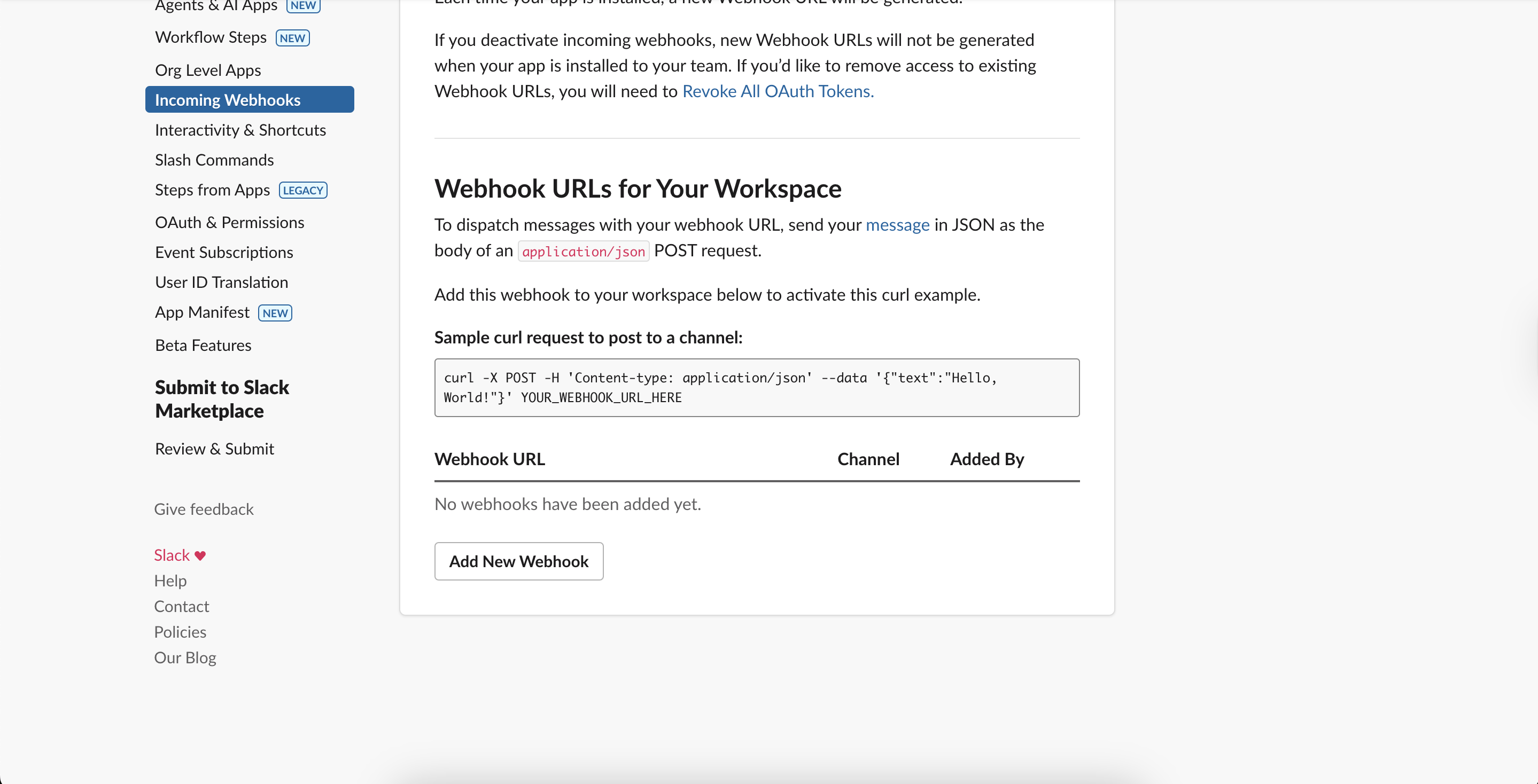
Here you select the channel you created in the first step of this guide.
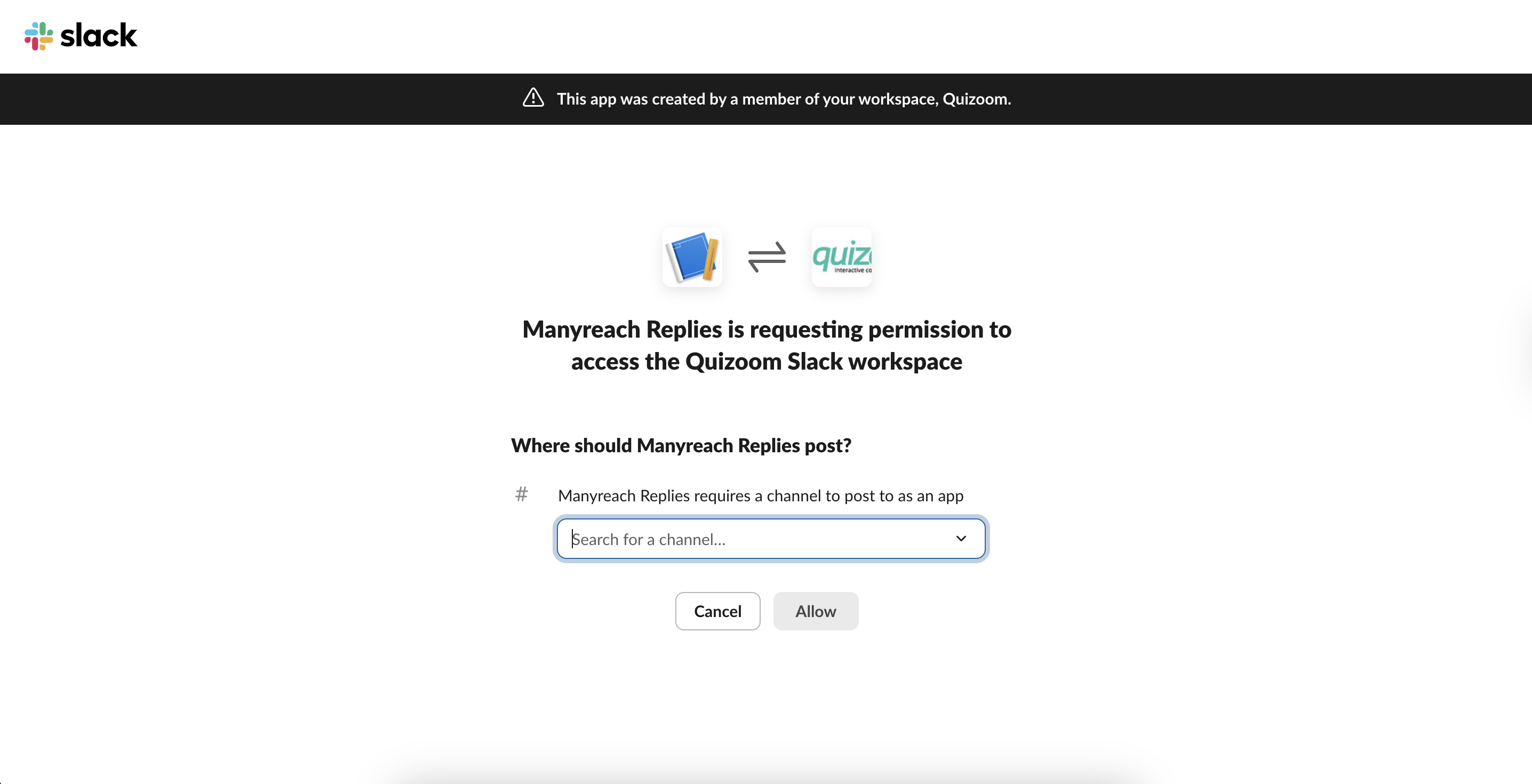
Now the webhook is created. You only need to copy it - click Copy and move back to Manyreach.
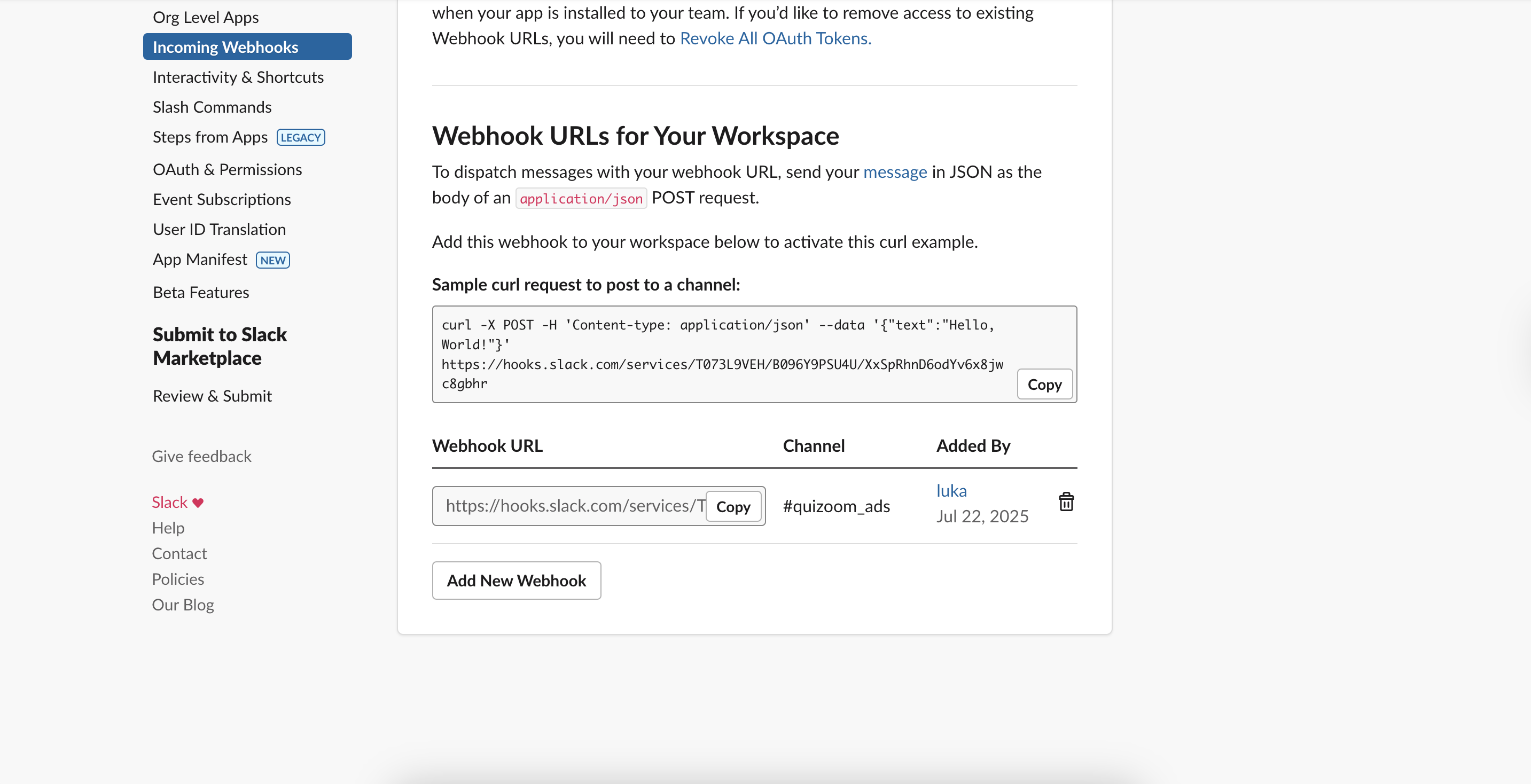
Here, you paste in the webhook URL you copied from Slack. Click Save.
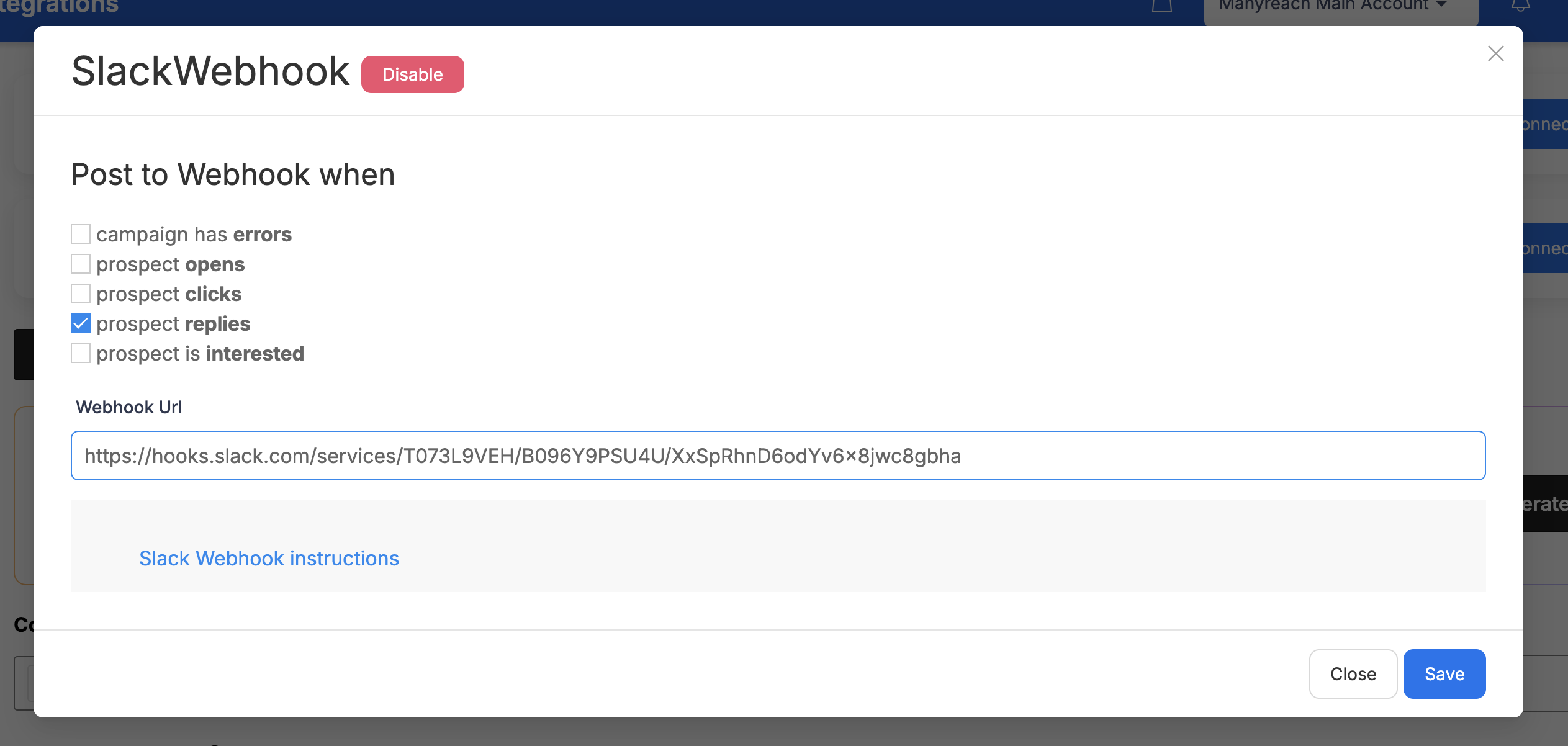
This is it. Now whenever Manyreach detects a reply to a campaign, you’ll receive a notification on Slack.