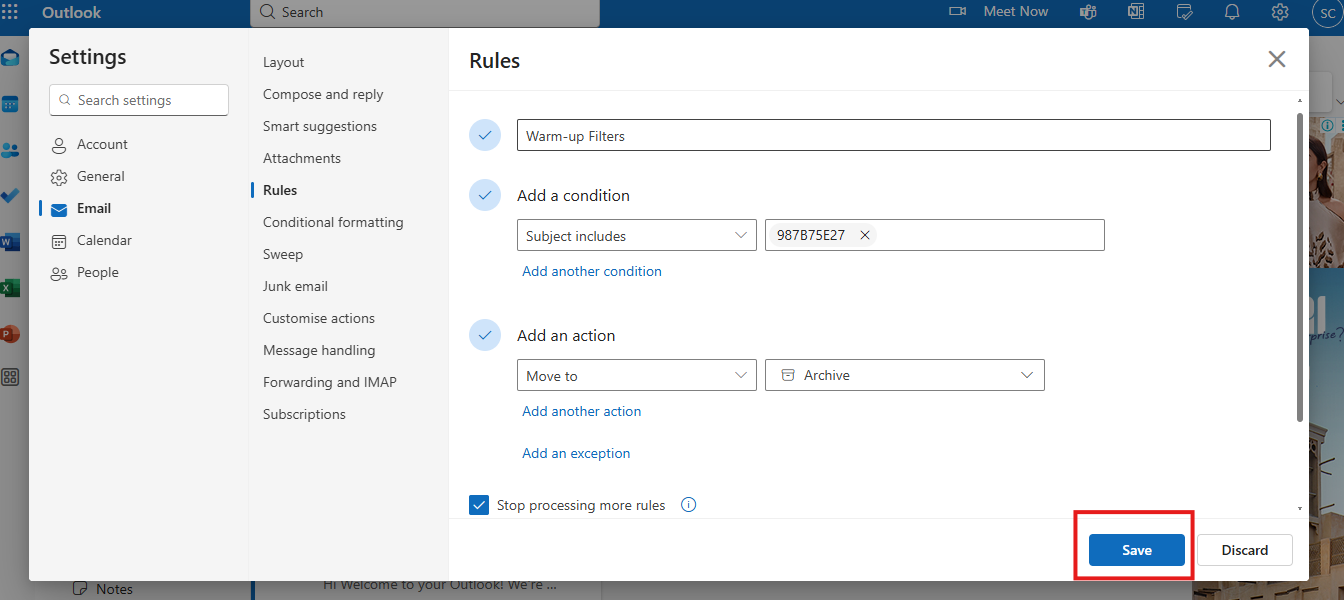If you want to set-up filers to hide or archive warmup emails, you have turned on the Warmup option for your accounts. Once it’s on, the warmup emails will automatically start to land in your inbox.
To keep them off your primary inbox, and keep it clean, here’s what you need to do:
1. Go to your Manyreach account and then select the Senders option on the left sidebar.
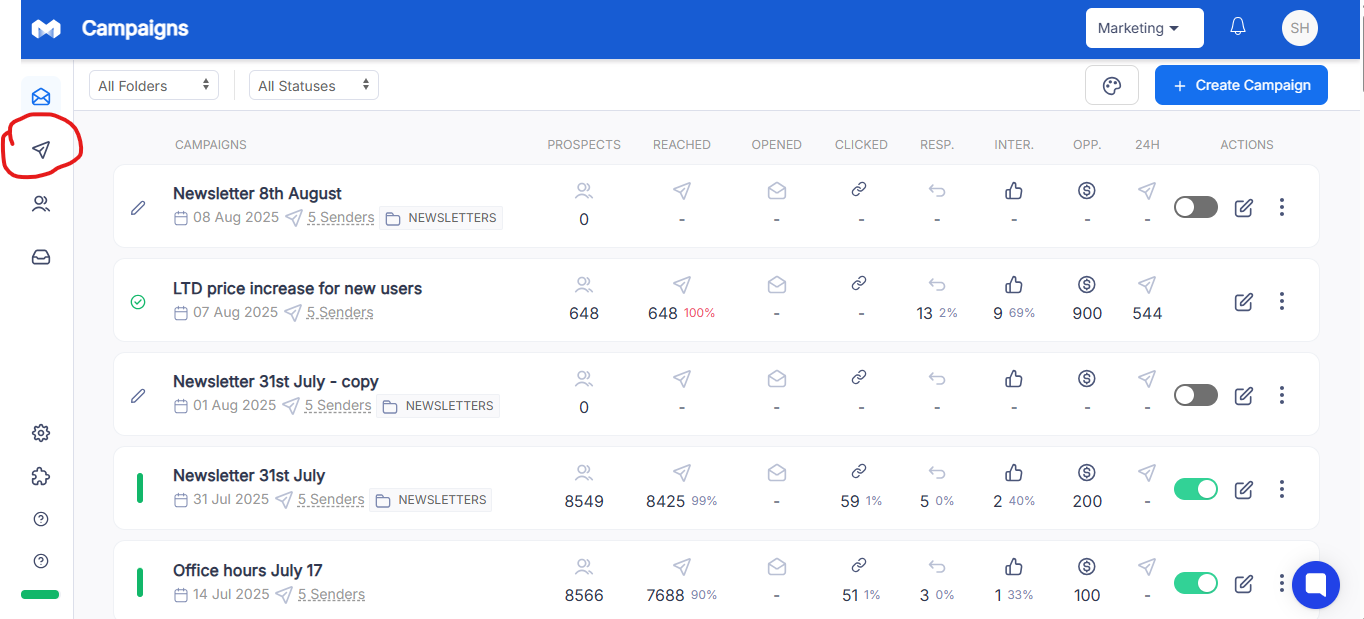
2. In the Sender section, click your connected sender email account
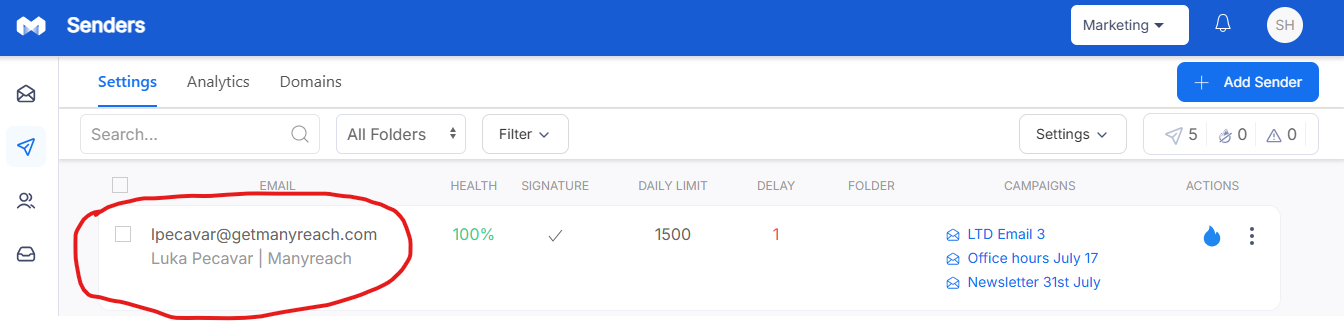
3. Select the sender and go to the Warmup section
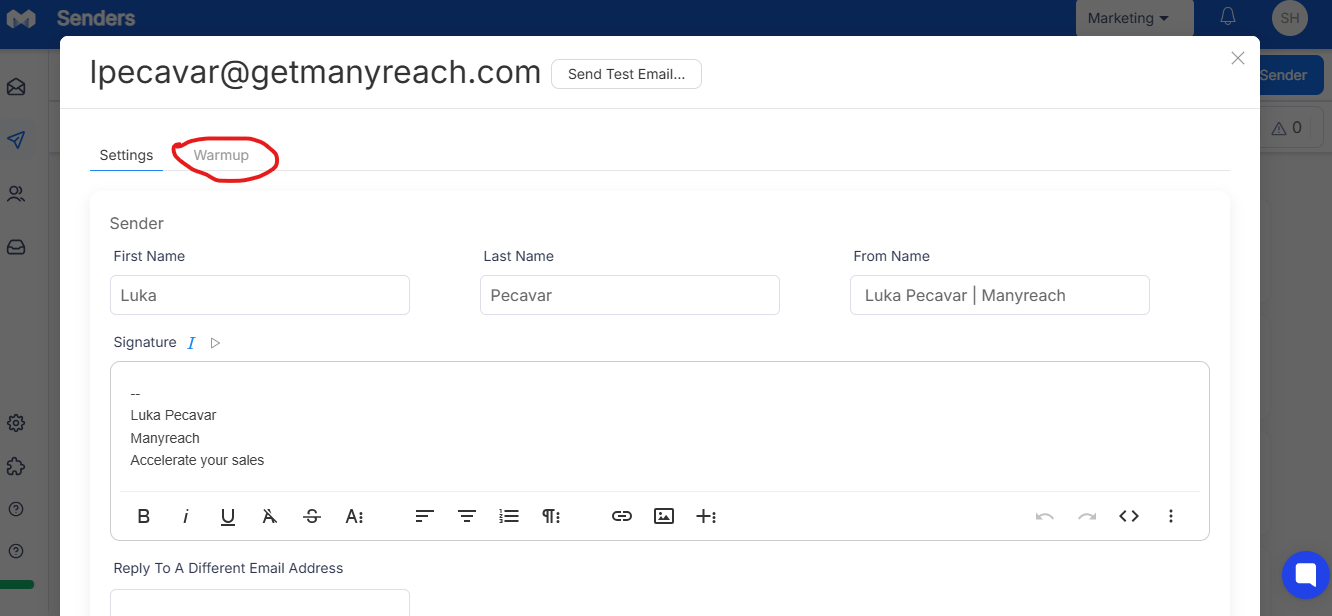
4. Here you will find the Warmup Identifier Tag
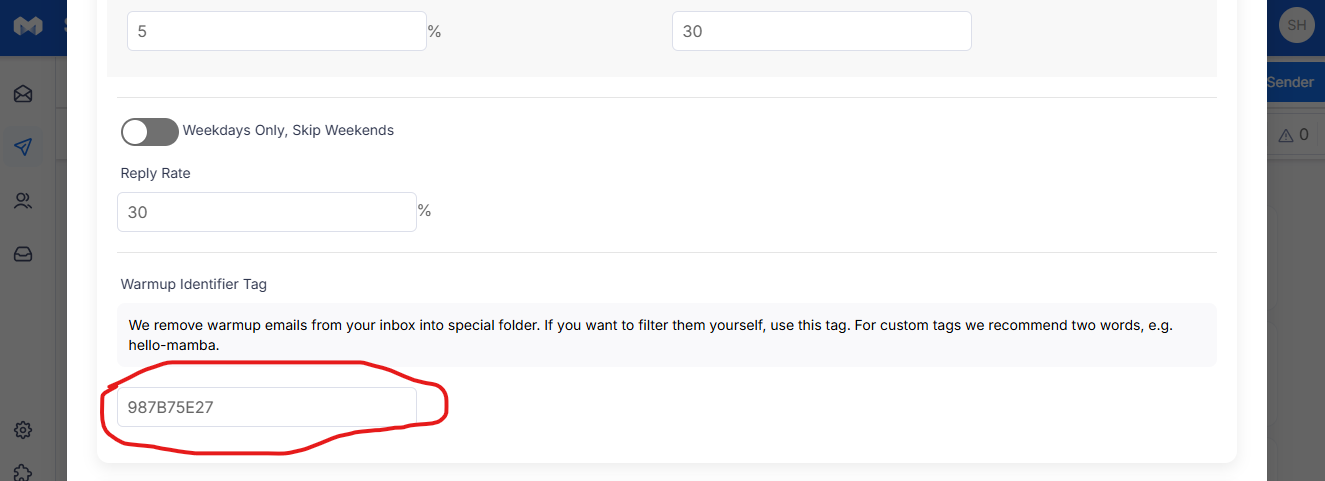
Filter Warmup Emails in Gmail
1. Open Your Google Workspace and open the “All Settings” Section
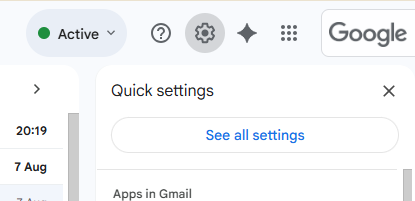
2. Find the “Filter & Blocked Addresses” section on All Settings
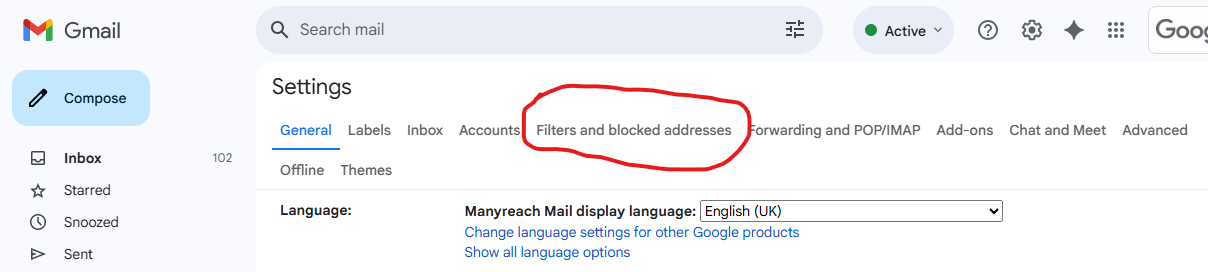
3. Click the “Create Filter Option”
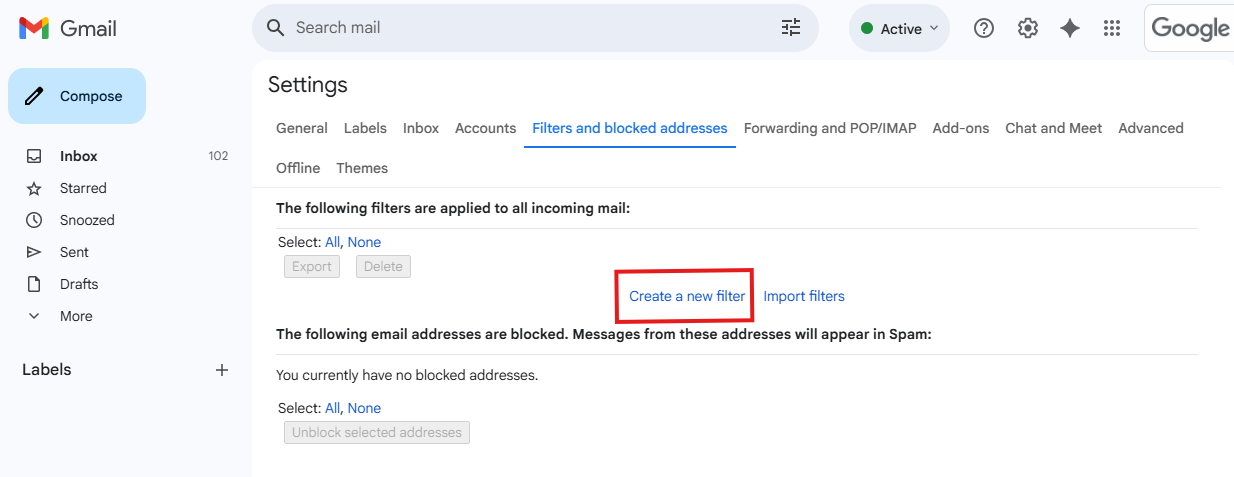
4. Paste the warmup identifier tag on the blank spaces before “Subject Line" & “Include Words” section and Click the “Create Filter”
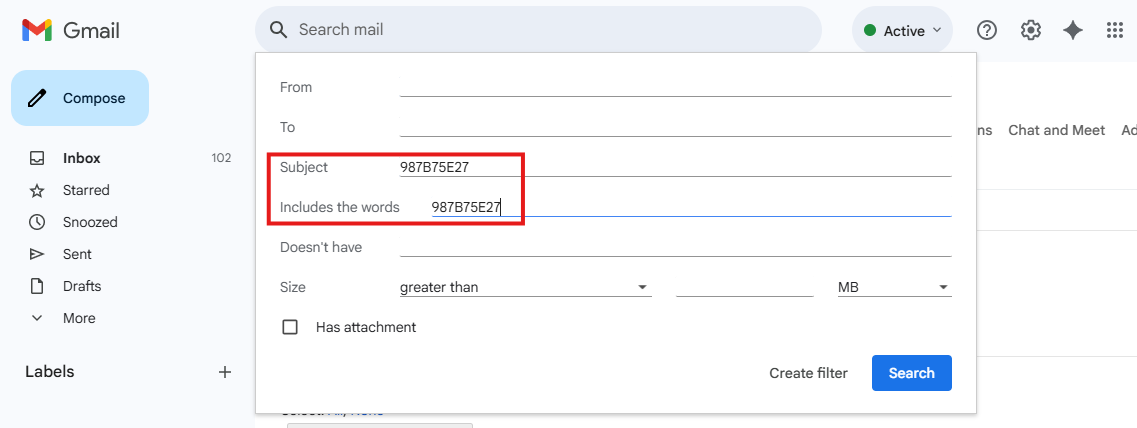
5. Tick the Following Filters: “Skip the Inbox (Archive It), “Apply the Label”, “Also Apply the Filter to Match Conversations”.
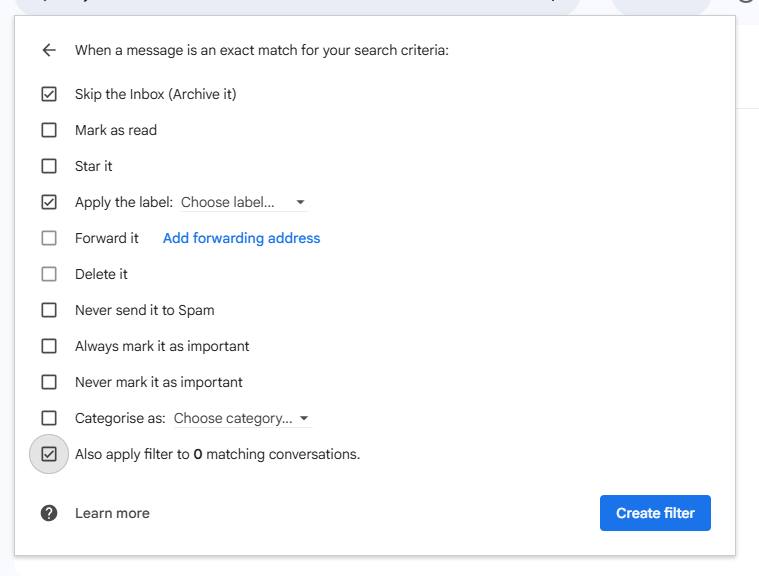
6. Lastly, hit the “Create Filter” button, and your filter is created.
1. Copy your Manyreach Warmup Tag from the Warmup settings of your sender.
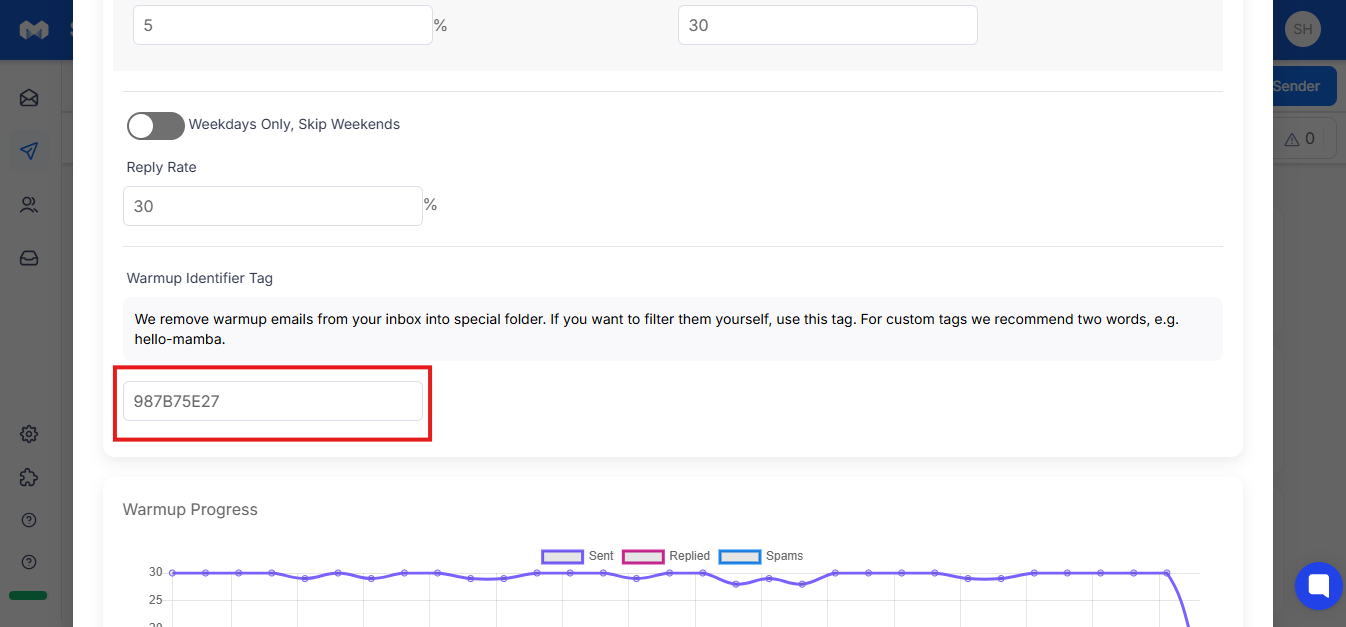
2. Open Your Outlook account and click the gear icon to go to the Settings.
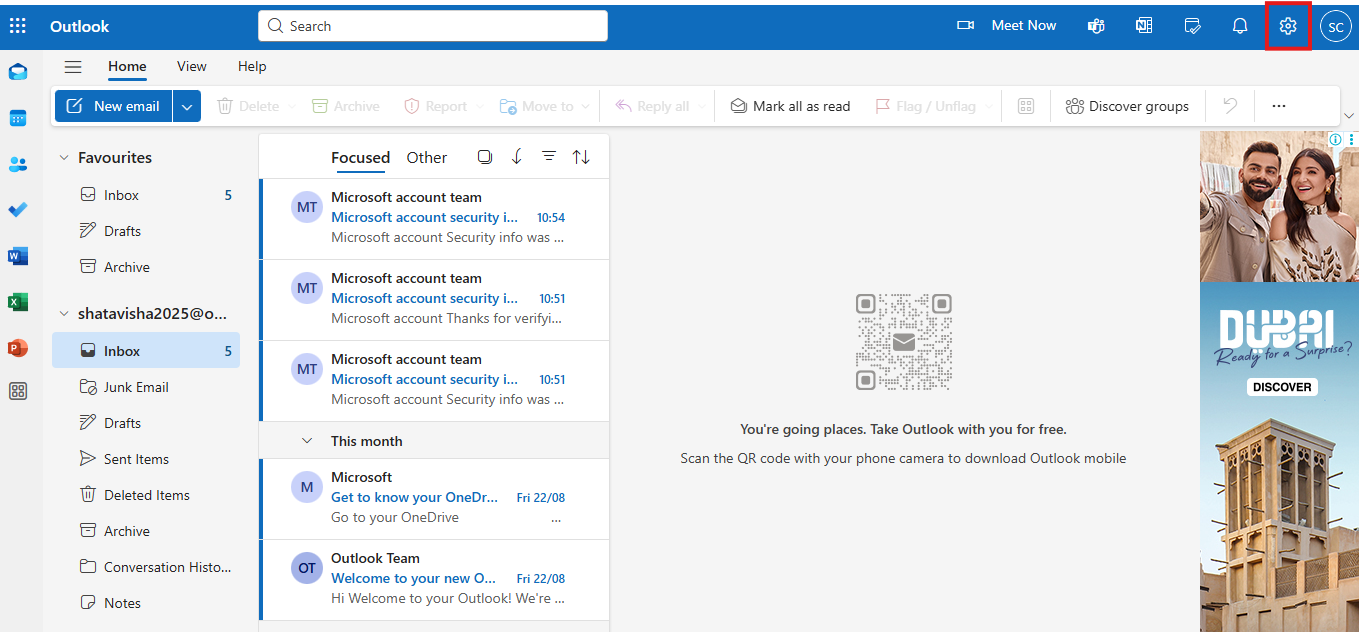
3. Now, in the search option type Rules.
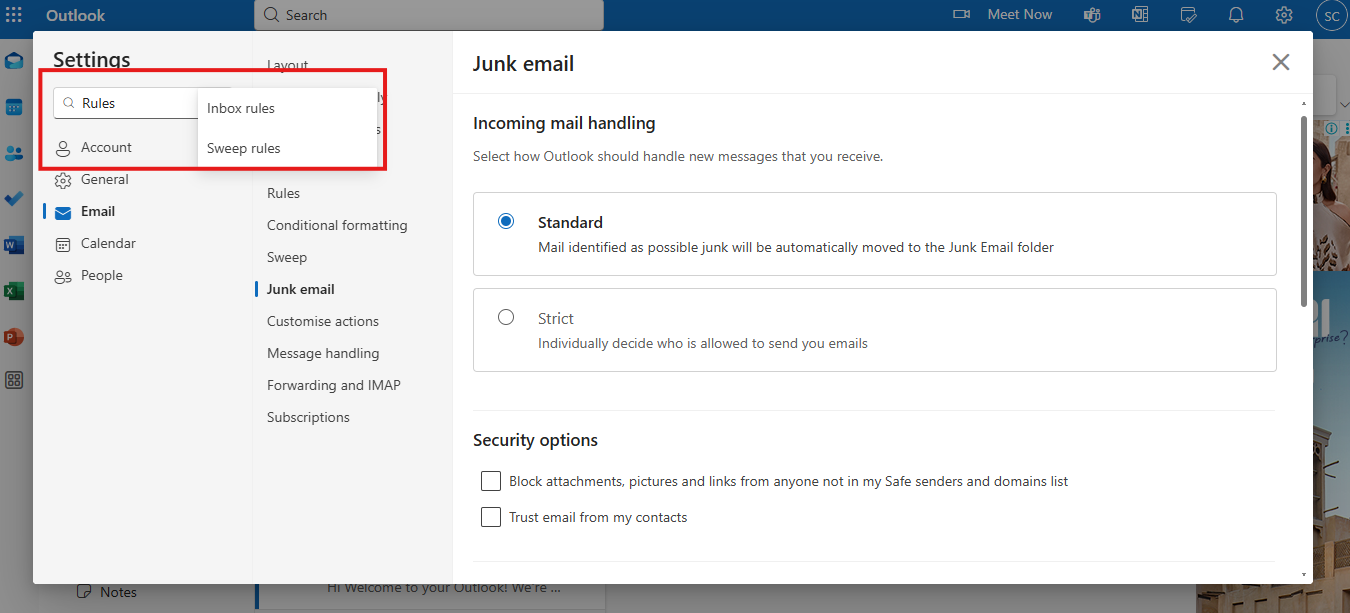
4. Select the Inbox Rules option and after that click the Add new rule option.
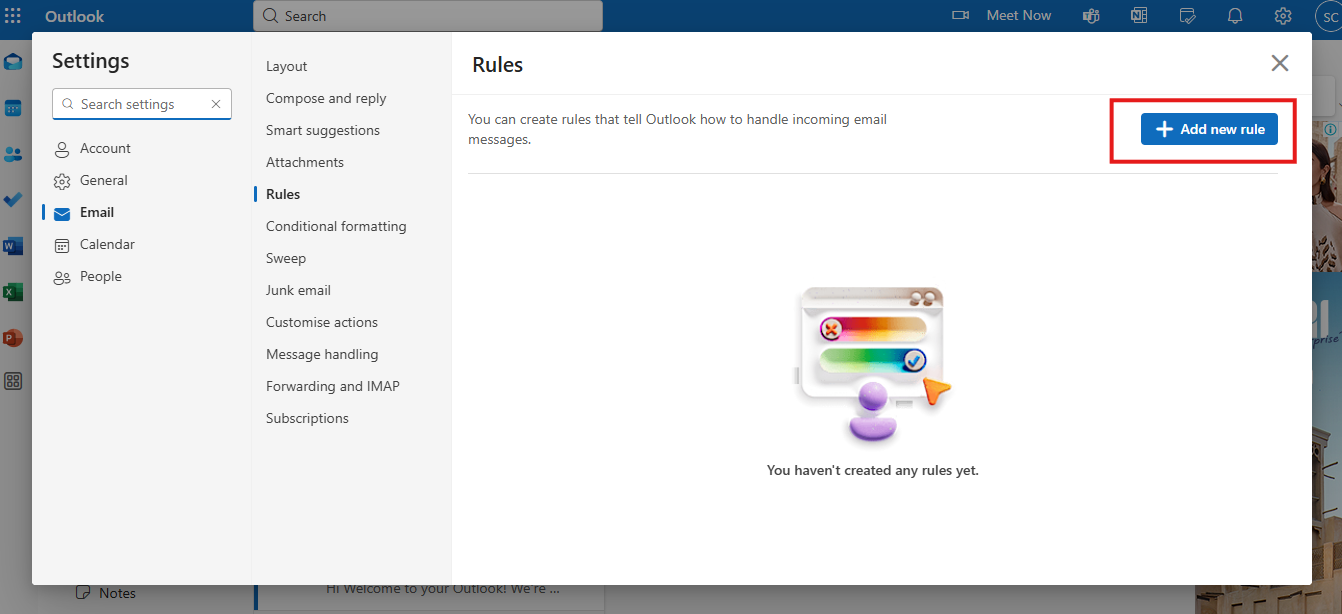
5. Give it a clear name like Warmup Filter.
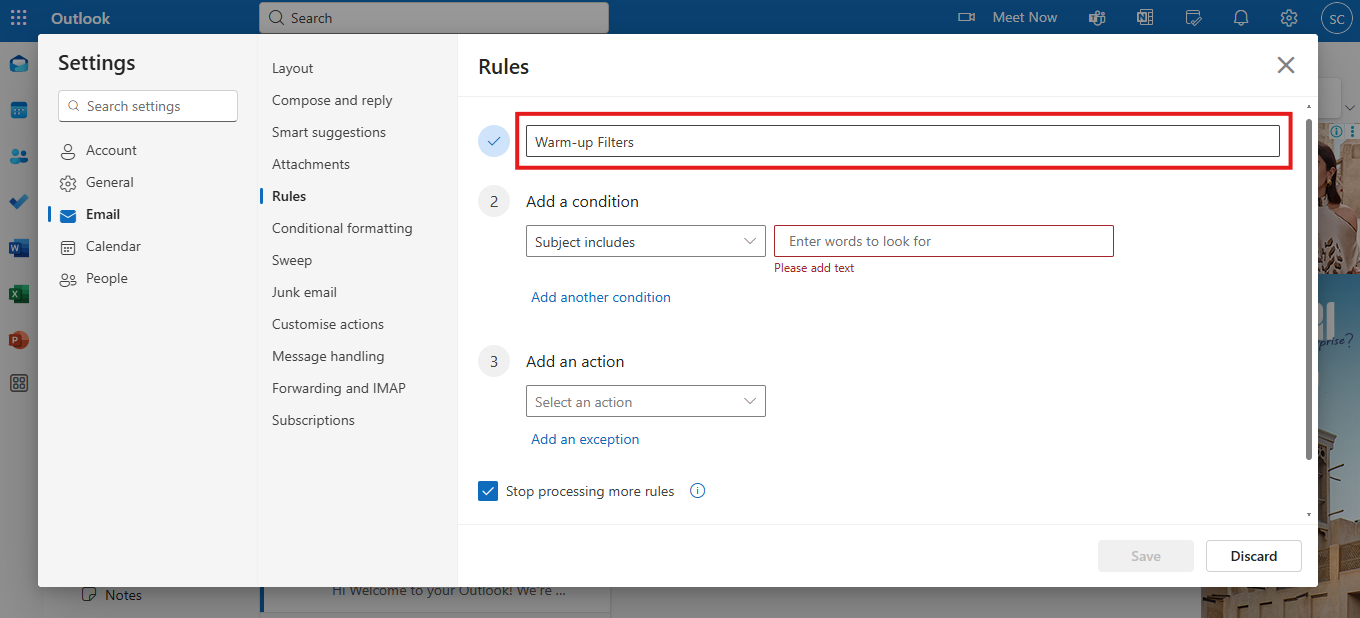
6. Then, in the Condition, choose Body includes or Subject includes and paste the identifier tag.
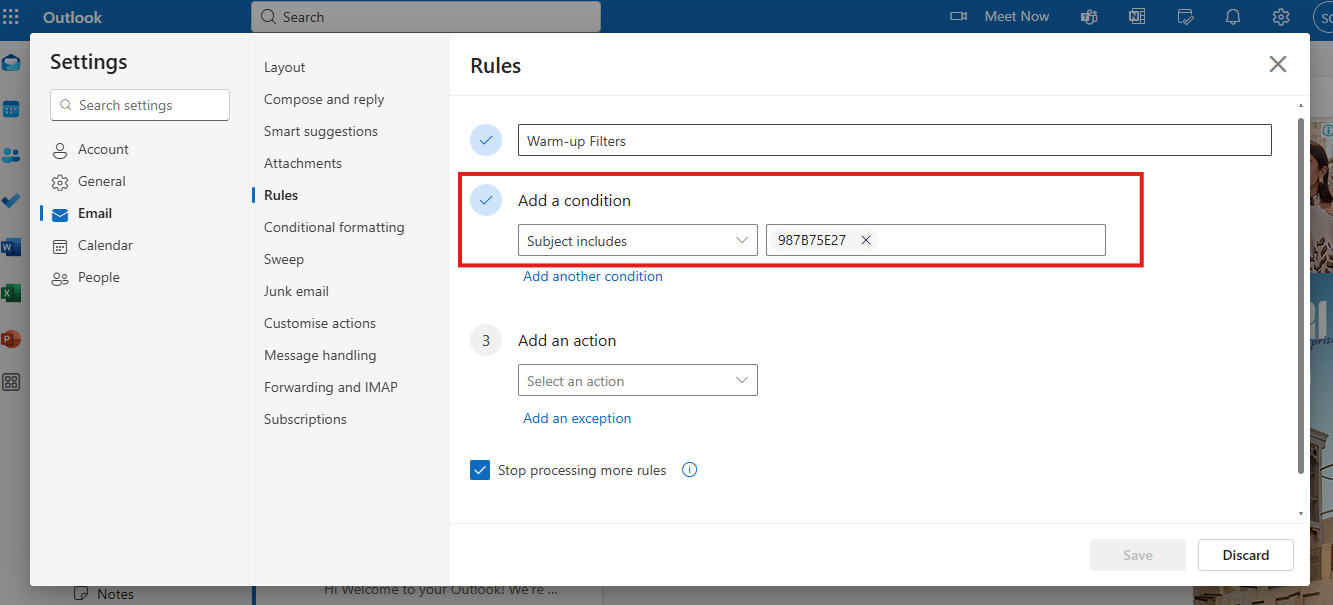
7. Now under the Action Section, click the Move to folder option and select or create a “Warmup” folder.
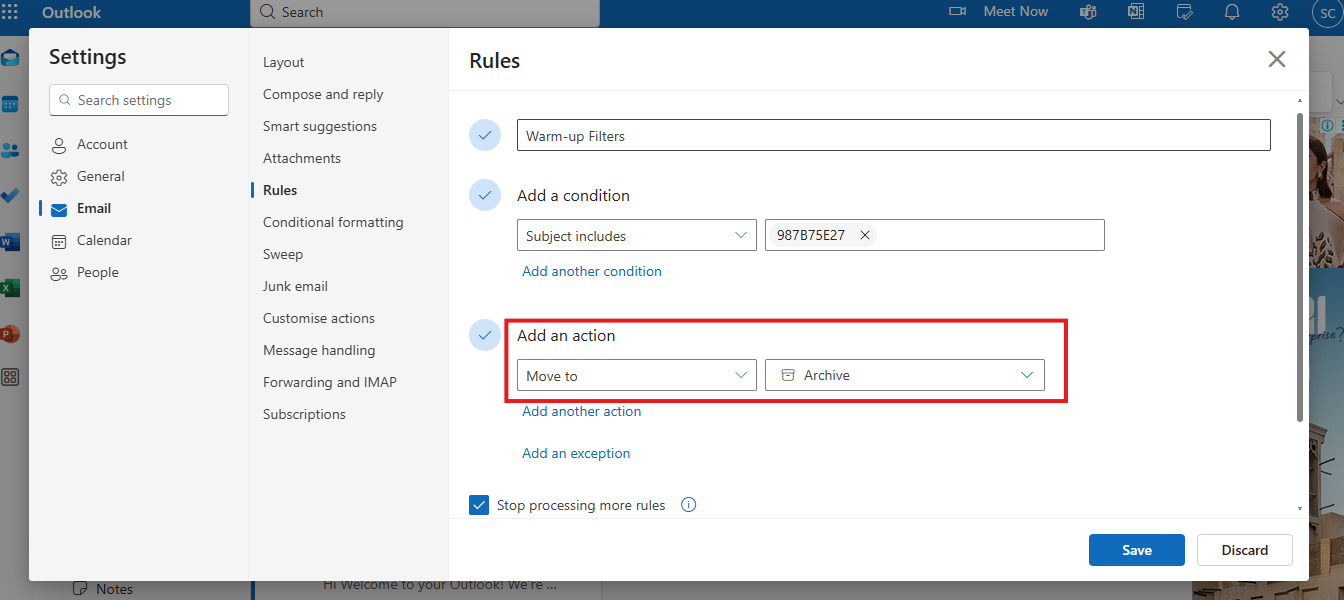
8. Save the rule, and your warmup emails will now skip your main inbox.