Sometimes, a short personalized video can help you stand out in a prospect’s inbox. With Manyreach, you can easily add your Loom video link inside a campaign email. Here’s how:
Open your Loom account.
Copy the share link of the video you want to add.
It will look something like: https://www.loom.com/share/xxxx
From the main menu, click Campaigns.
Open the campaign where you want to include the Loom video.
Select the email step where you’d like to add the link.
Place your cursor in the email body or select the text where you want the link to appear.
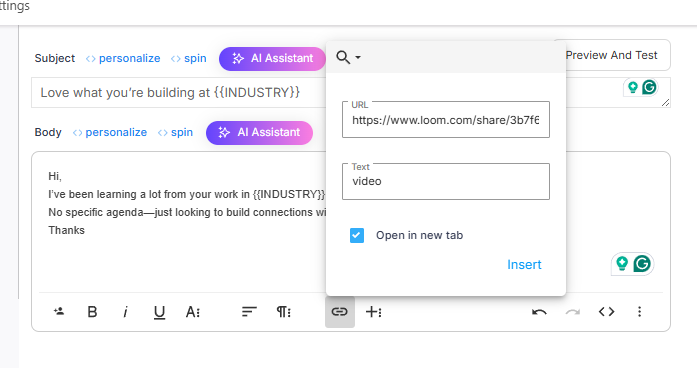
Click the Insert Link button (chain icon) in the editor toolbar
Paste your Loom video URL into the URL field.
In the Text field, enter the clickable text (e.g., “Watch video” or “Short intro video”).
Keep “Open in new tab” checked.
Click Insert.
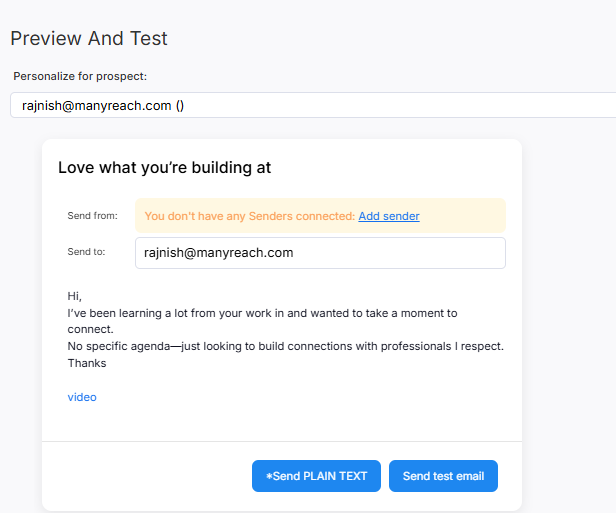
Click Preview and Test in your campaign editor.
Make sure the link appears correctly in your email.
Test the link to confirm it opens your Loom video in a new tab.
Use descriptive text like “30-second intro video” instead of just “video.”
Keep Loom videos short (under 2 minutes) to maximize engagement.
Mention the video in your email copy so prospects know why they should click.
That’s it! Your Loom video link is now part of your Manyreach campaign email. When prospects click it, they’ll be taken straight to your video.