To manage your leads or “Prospects” effectively, sometimes you have to remove outdated or inactive contacts.
So here is how you can bulk delete leads from Manyreach, whether you’re working inside a campaign or from your CRM.
Here is how you can remove leads from your campaigns:
1. First open your campaign and go to the prospect tab.
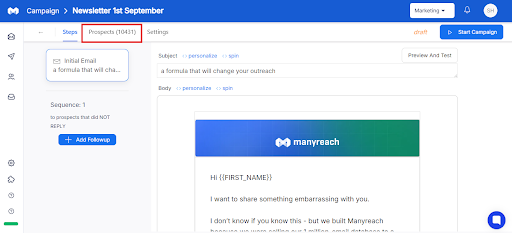
2. Apply filters to narrow down the prospects you want to remove; for example, Not Interested, Bounced, etc.

3. After filtering, select the specific leads, or you can also use the checkboxes to select all displayed leads.
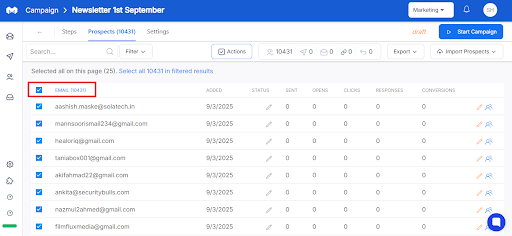
4. Once you have selected the leads, an Action button will appear on the right.
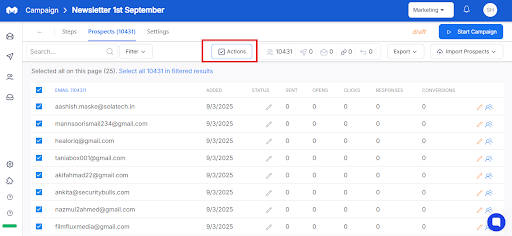
5. Finally just click Remove from Campaign and confirm the action.
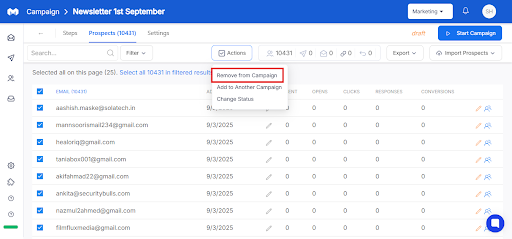
Here’s how you can bulk delete your leads from your campaigns:
1. First open your campaign and go to the prospect tab.
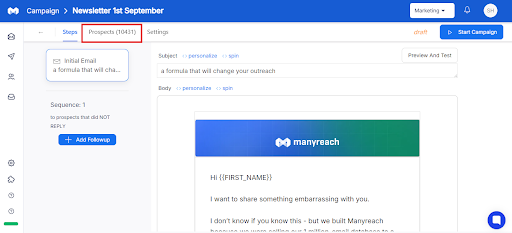
2. Once you’re on the Prospects’ Tab, you’ll find a red Delete icon on the right.
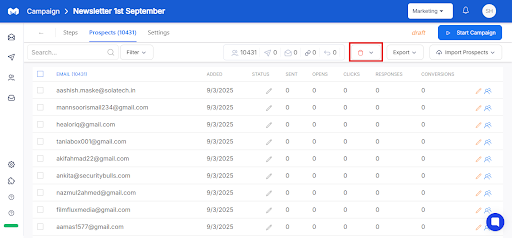
3. Now click on the dropdown list beside the Delete icon, and select your preferred option.
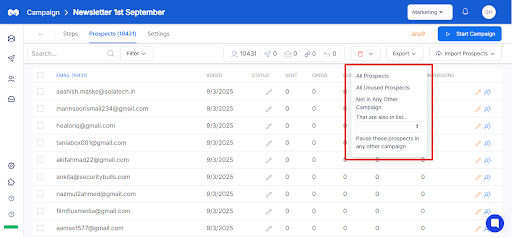
4. Finally, select your preferred option and delete the leads in bulk.
There are two ways you can remove leads from your CRM:
1. First go to CRM and then select the leads you want to delete
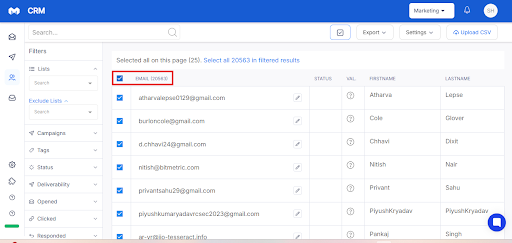
2. Next, you’ll find a small Check option on the upper right side; click it and you’ll find the remove option.
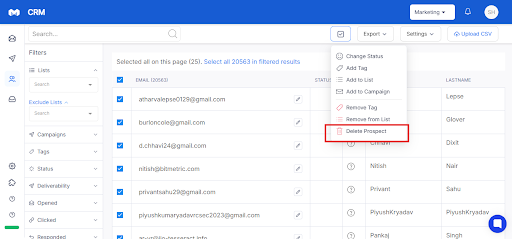
3. Finally, click the Remove Prospect option to delete your leads.
1. Once You’re on your CRM, you’ll find the Filter queue on the left side
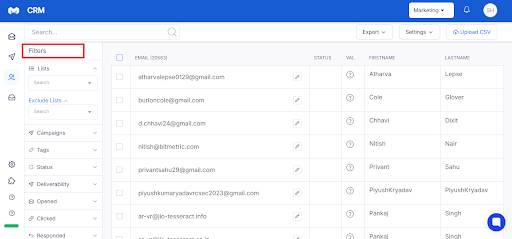
2. Now select the list you want to act up on. For example, if you want to delete from Campaign, just select the campaign option.
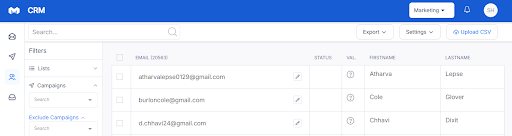
3. Just include a filter according to your preferences. For example, if you want to delete leads from the October 4 Newsletter, just select that filter.
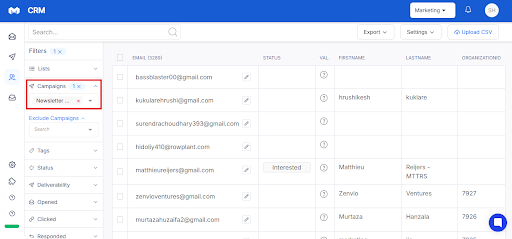
4. Now bulk select the contacts you want to delete and click the Check option and you’ll find the “Remove Prospect” button.
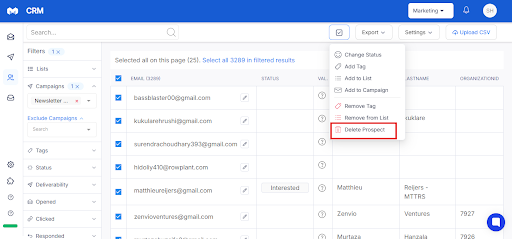
5. Finally click the “Remove Prospect” option, and your leads will be deleted.
Please Note:
Once deleted, you cannot restore leads. So we recommend downloading your leads before deleting them in bulk.