Adding senders to campaigns will give you the flexibility to manage volume, maintain healthy sender reputations, and maximize your outreach deliverability.
But to add sender to your campaign, you need to add email addresses to the senders’ list.
Here’s how you can add email addresses to senders’ list:
1. First go to your Manyreach dashboard and go to your Senders’ list.
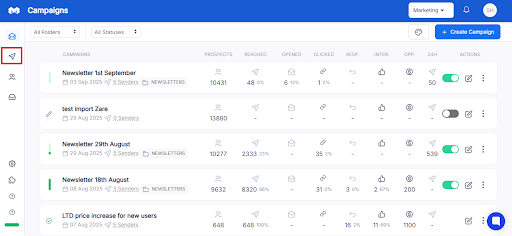
2. In the senders’ list, click the “Add Sender” option on the top right side.
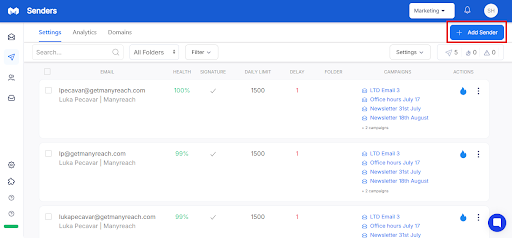
3. Now, you can connect the existing account to your senders’ list. You can add email addresses through Google Workspace OAuth, and Office 365 / OAuth. Or you can also add contact through Custom SMTP/IMAP.
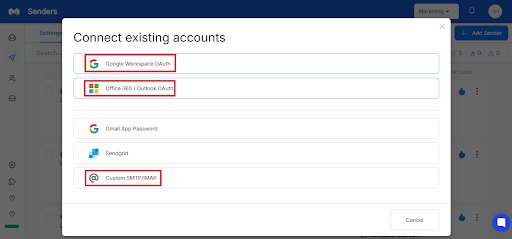
Here’s how you can add more senders to campaigns on your Manyreach tool:
1. First go to your Manyreach campaign dashboard and select the campaign where you want to add more sender.
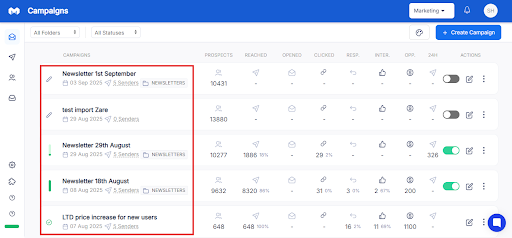
2. Next, select the campaign where you want to add more sender and go to the Settings.
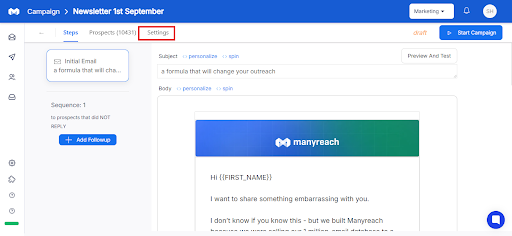
3. Once you’re in the Settings, click the Senders option on the right side.
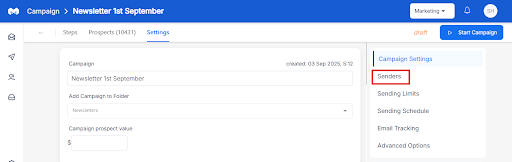
4. Now you have to click the Senders option, and it will take you to the Senders option. Just click on the Senders box and a drop down will appear.
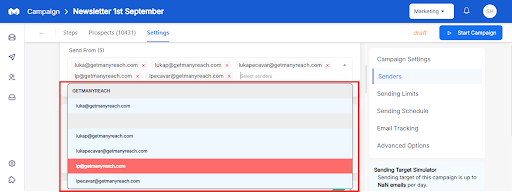
5. Finally, you can add the addresses you want to include, and you’re done.