You can add images to your Manyreach campaigns very easily. But you cannot add it directly, but only as a link.
For this, you have to create and copy the image link from your Google photos first.
Here is a step-by-step on how to create and copy image link from your Google photos.
1. Go to your Google photos and select the image you want to add
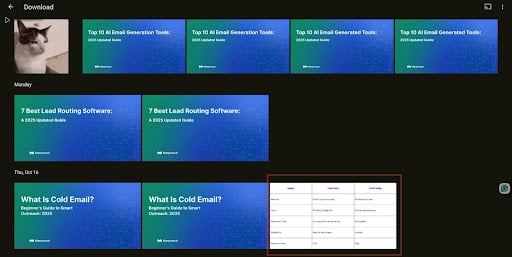
2. Next, click on the share icon and you will be able to see a “Create Link” option; click it!

3. Create the link and copy it.
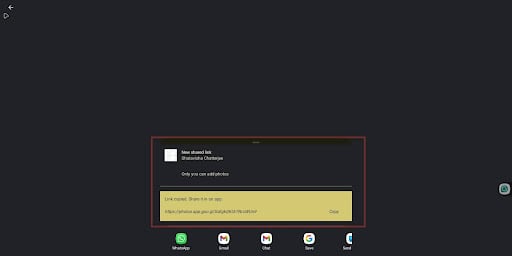
4. Now you have to go to Google, and paste the link, and it will open your image. Click the URL of the image, and you’ve created an image link successfully.
Here is a step-by-step on how to add images to your Manyreach campaigns:
1. Go to your Manyreach dashboard and select your campaign.

2. Open your campaign and click on the ‘+’ icon at the bottom of your email editor.
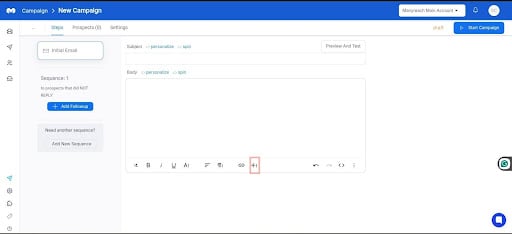
3. It will give you a few options; from that, select the image option.
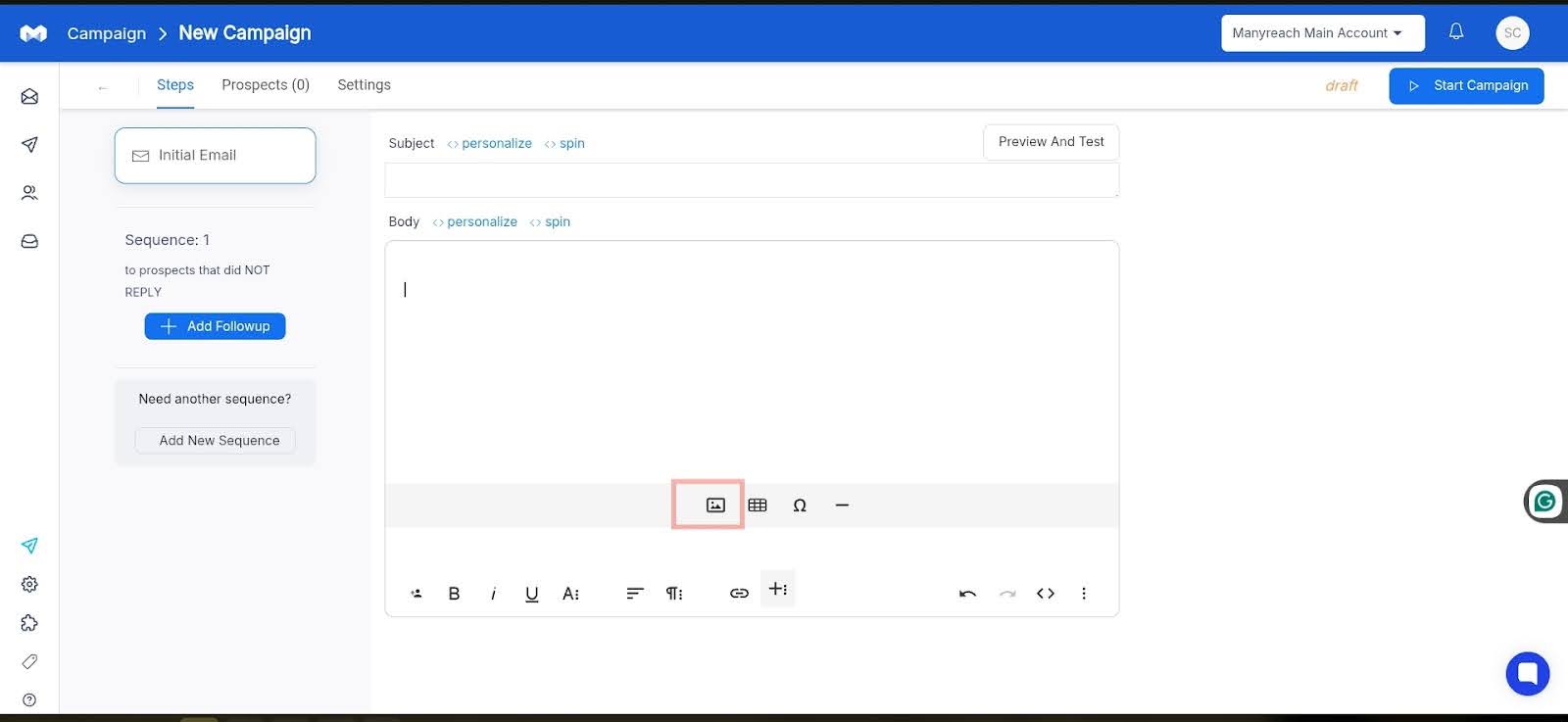
4. Now add the image link in the box and click “insert”.
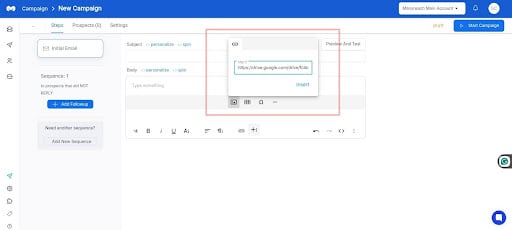
That’s it, you’re done! You have now successfully added images to your email campaign.