You can add GIFs to your Manyreach campaigns very easily now, by linking your GIF to your email body. But you can add it only as a link, and not directly.
For this, you have to copy the GIF link from your Google photos first.
Here is how you can create a link on Google photos:
1. Go to your Google photos and select the GIF you want to add

2. Next, click on the share icon and you will be able to see a “Create Link” option; click it!

3. Create the link and copy it.
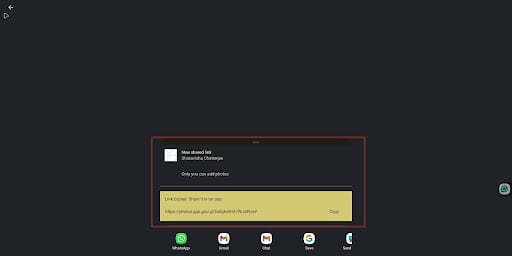
4. Now go to Google, and paste the link, and it will open your GIF. Click the URL of the image, and you’ve created a GIF link successfully.
Now here is a step-by-step process on how to add GIFs to Manyreach
1. First, go to your Manyreach dashboard and click on your campaign.
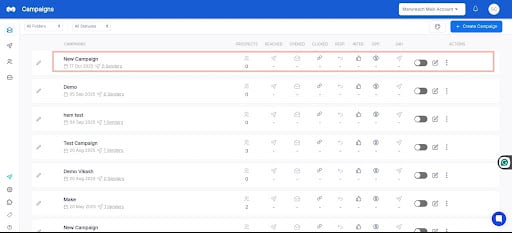
2. Then, open your Campaign and click on the ‘+’ icon at the bottom of your email editor.
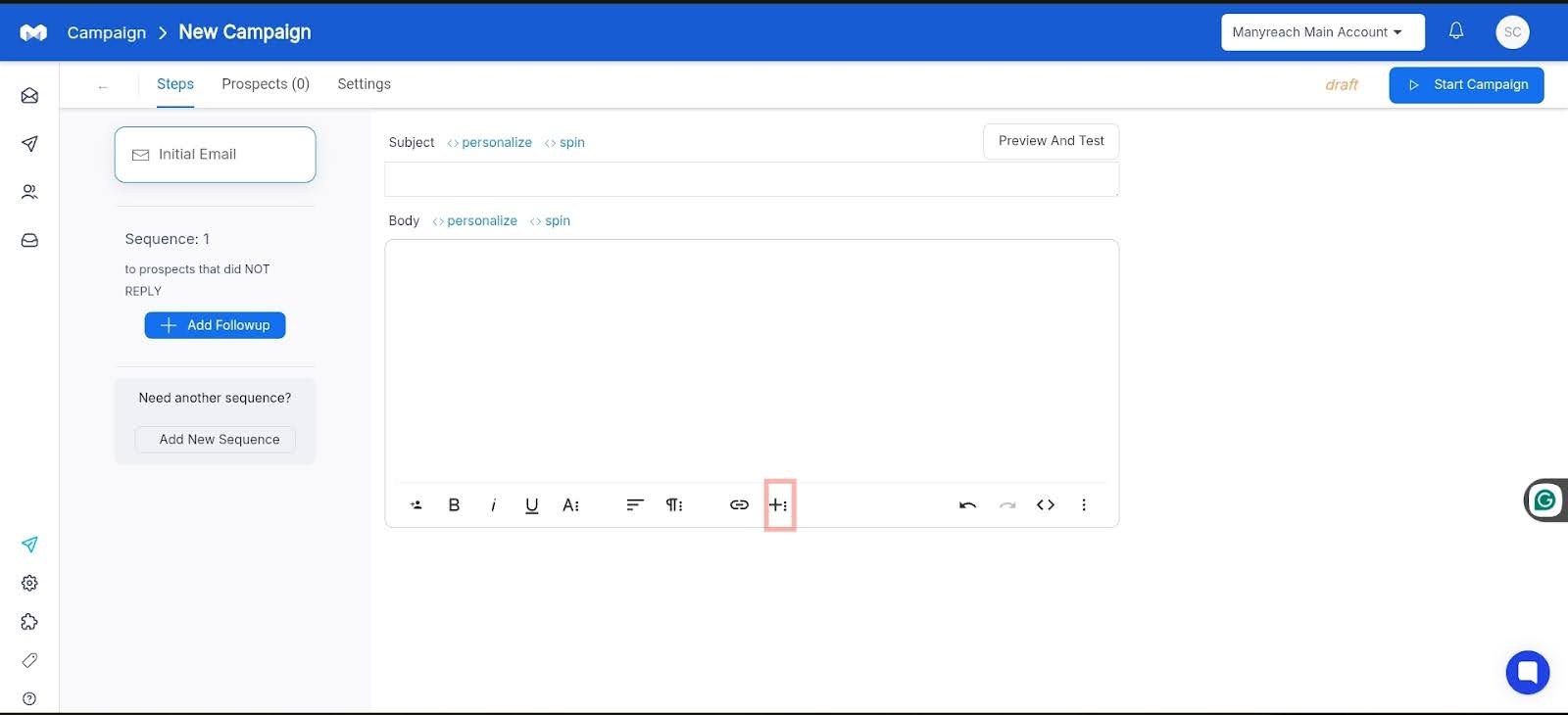
3. Next, you will get three options, from which you can select the image option
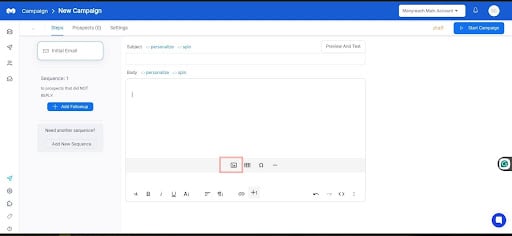
4. Now add the GIF link that you want to insert into your image in the box.
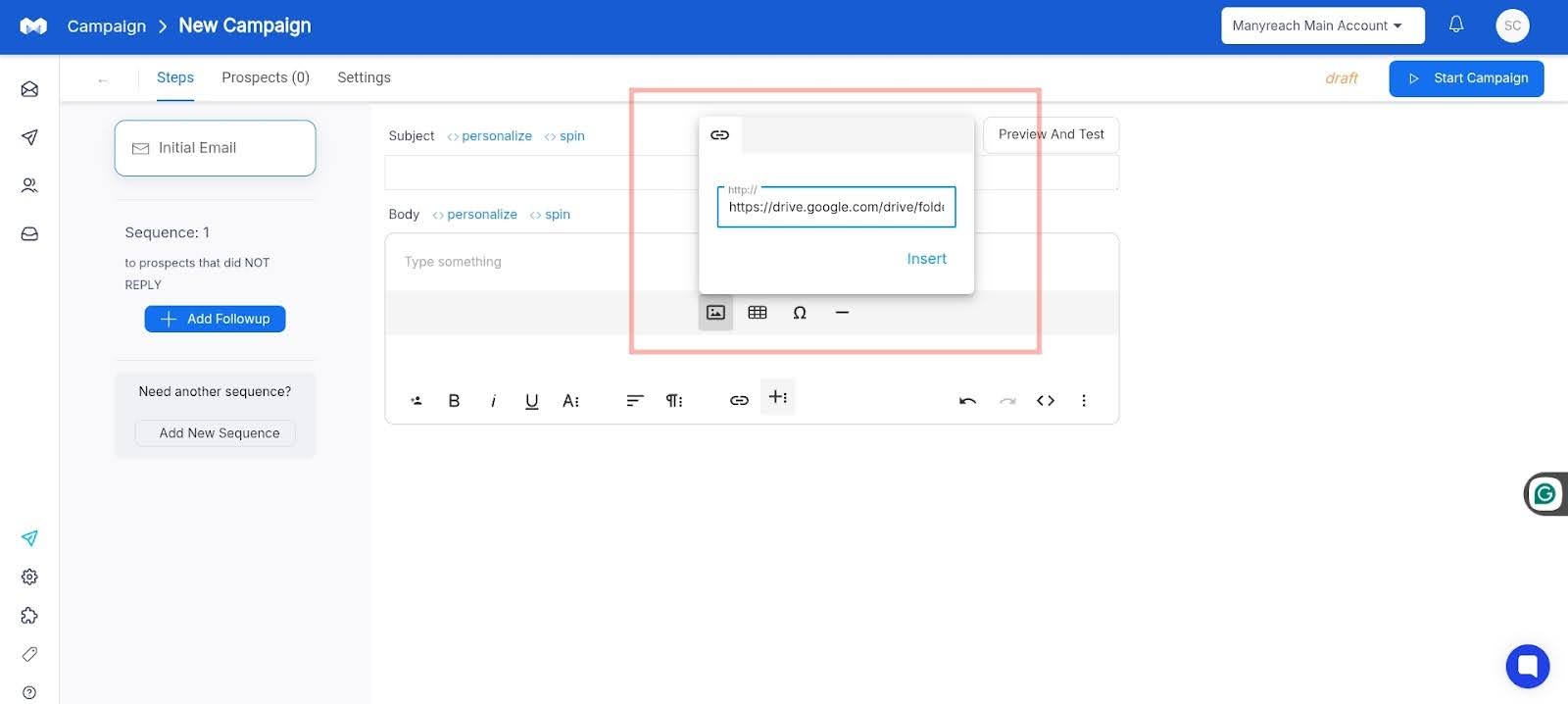
That’s it, now you have successfully added the GIF link to your email body.