Adding Senders in Bulk From CSV
1. Use CSV Template to Update Connection
Download the sample CSV template and update your connections in the sheet. But remember two things: Not to change header names, delete the additional rows.
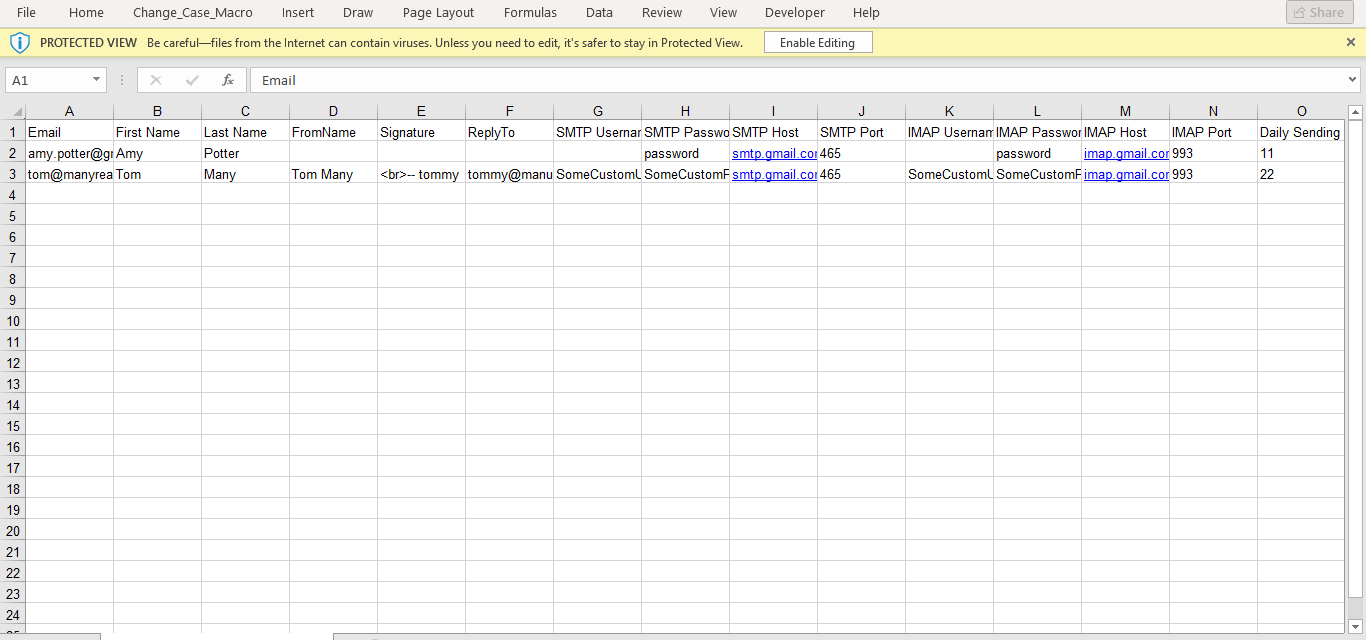
2. Click the “Add Sender”
Then go to Manyreach’s Sender section and click on the Add Sender button to start updating the contact.
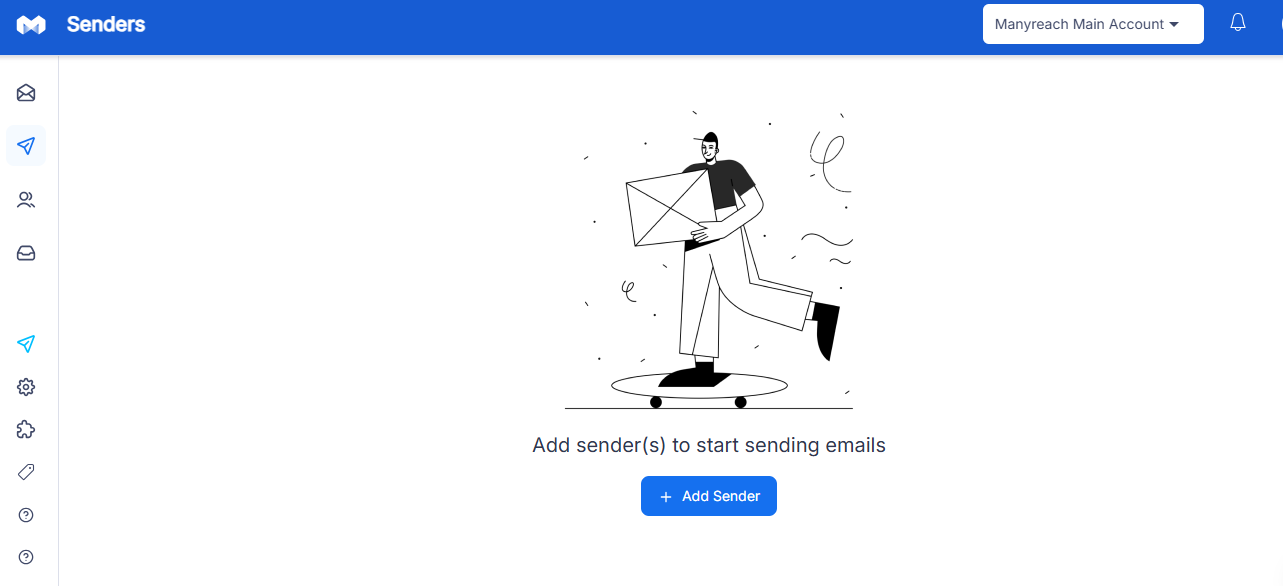
3. Then select the “Custom SMTP/IMAP”
Once you click on the “Add Sender” you will find the “Connect existing accounts” option. Go the last section of this option “Custom SMTP/IMAP” and select it.
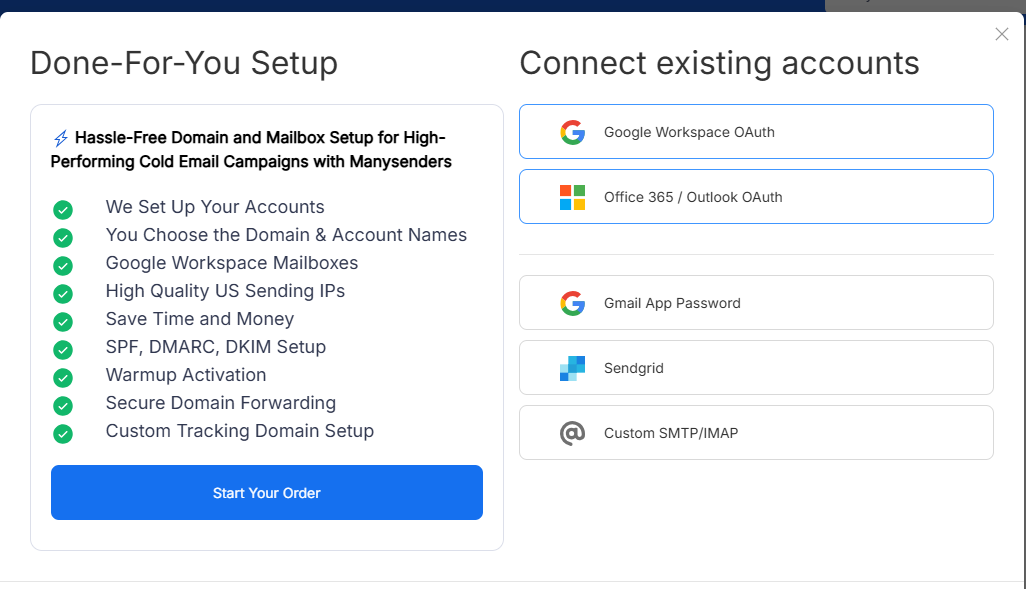
4. After that “Add Senders in Bulk from CSV”
After selecting the “Custom SMTP/IAMP” option, you will find two options:
Add Single Sender
Add Senders in Bulk from CSV
If you want to add a single sender, click on the first option and add your SMTP server, username and Password and select on the continue section.
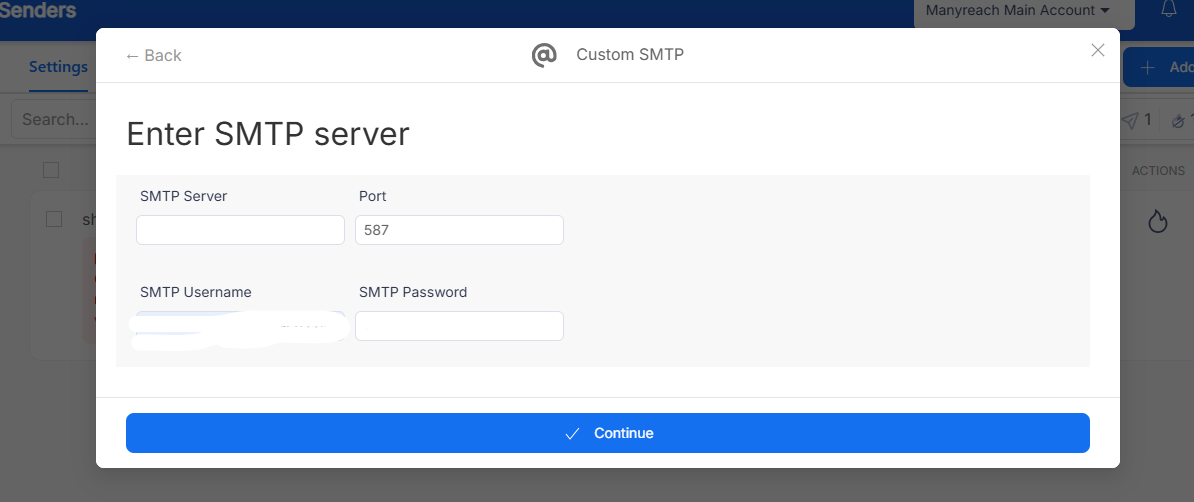
After that it will take you to the IMAP section, where you can add the IMAP server, username and password. Your contact will be added.
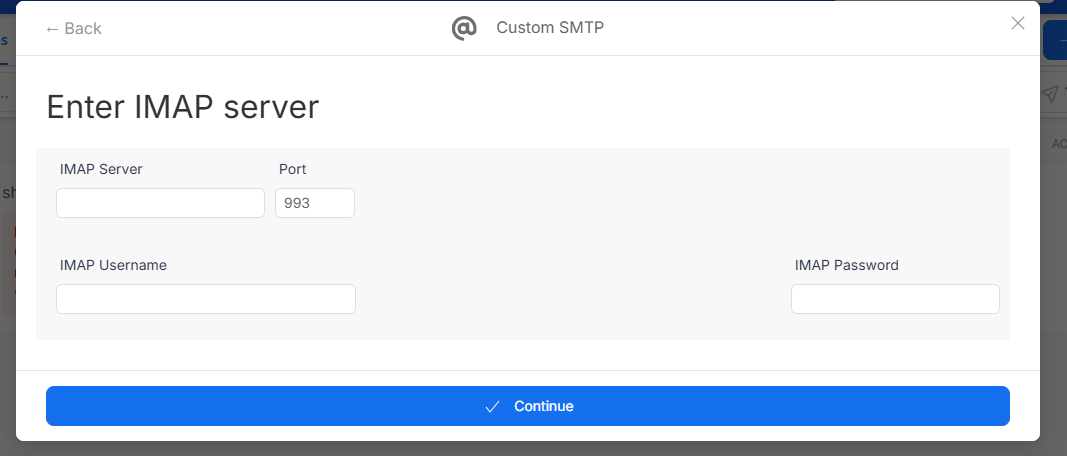
If you want to add the senders in bulk, simply select the second option, “Add Senders in Bulk from CSV”.
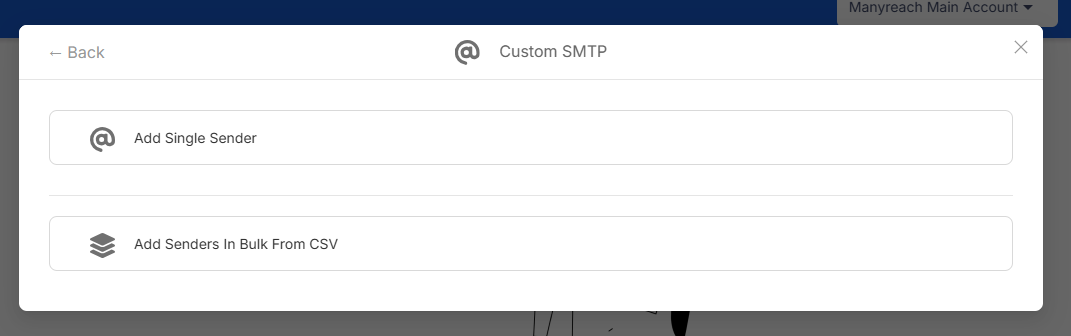
5. Import your senders’ CSV
Finally, select the “Import Senders in CSV” option and upload the CSV template you’ve already downloaded and filled in.
Adding Senders in Your Existing Campaigns
1. Select the campaign option from the left menu bar
To add senders in bulk for your campaigns, select the campaign option from the left side of your menu bar.
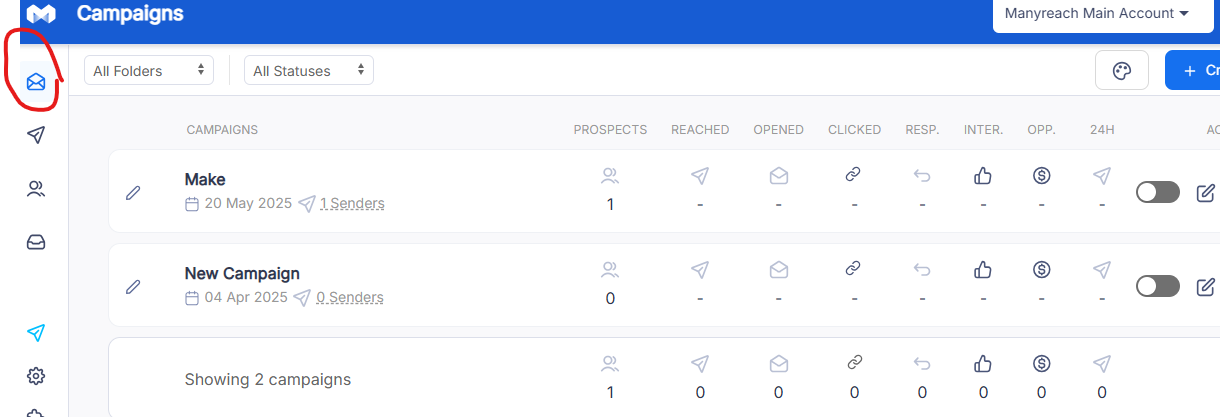
2. Select your campaign
Once you’re in your campaign section, select your campaign and you will find the prospect option.

3. Select the Prospect Option
Once you find the prospect option, click on it and you will find three options:
Upload CSV
Enter Manually
From List
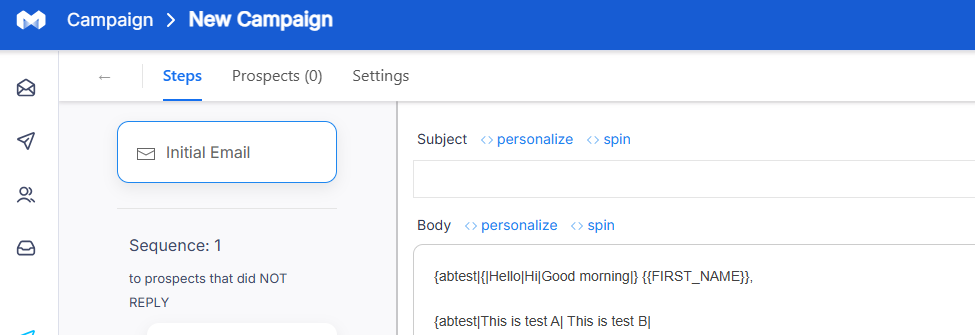
4. Select the Upload CSV option
Finally select the upload CSV option, and upload your contact templates to import Bulk Contacts.
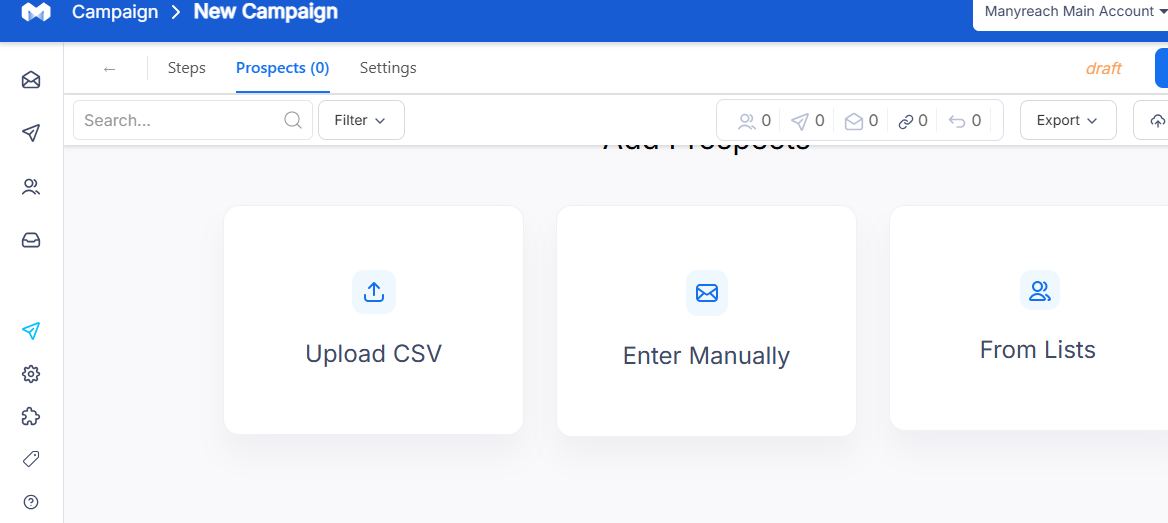
Please Note:
You can add Google accounts via bulk import, but please make sure that your IMAP is enabled.
You can create app passwords for each google account and use them as your IMAP and SMTP password in the CSV file.
Once the warmup is enabled, the value should be either TRUE or FALSE.
The daily warmup sending limit is 50, with a reply rate of 30%.